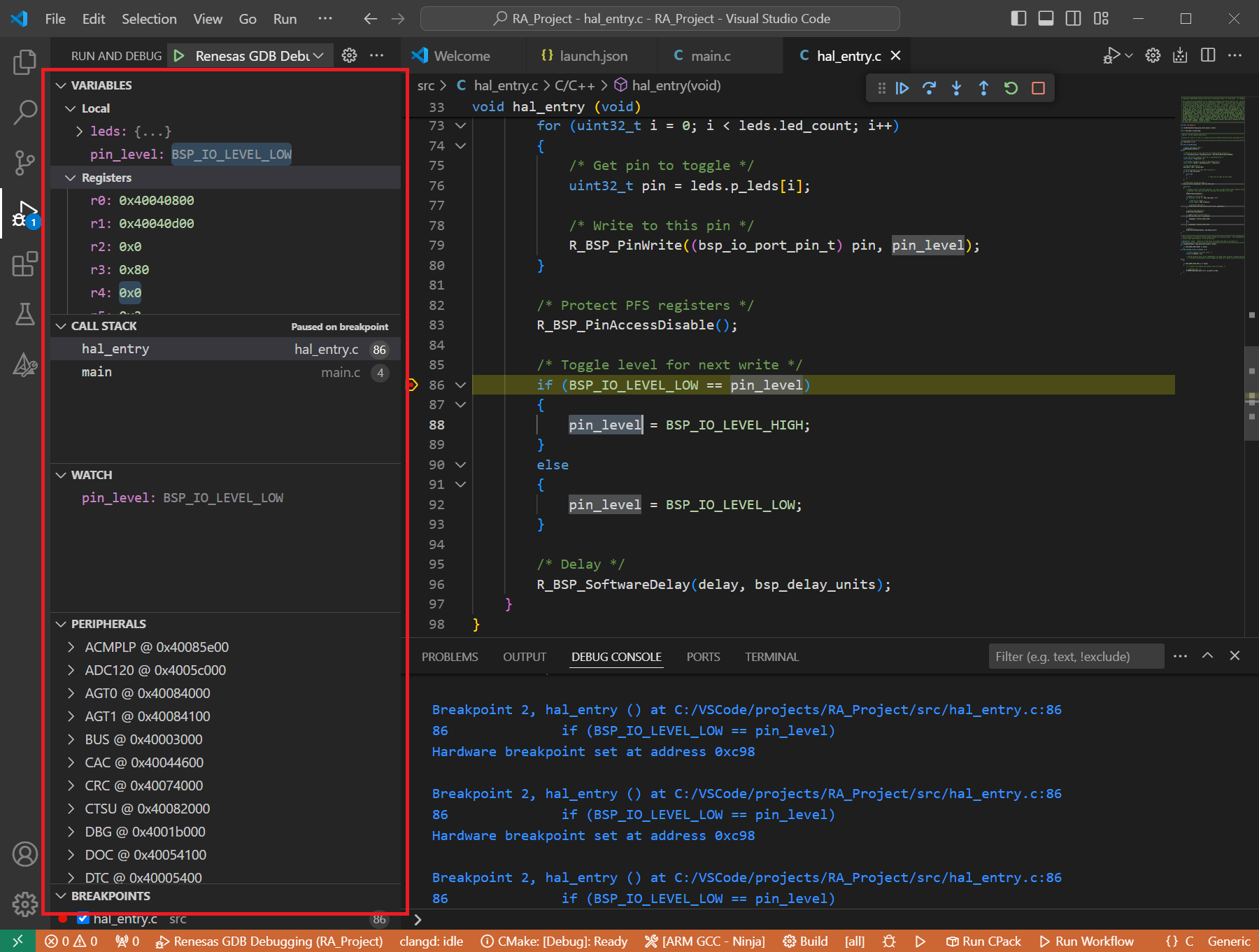7. Quick Start for Dialog DA148xx
7.1. Supported Environments
Operating System |
Windows: Windows 10 / Windows 11 Linux: Ubuntu 22.04 / Ubuntu 24.04 macOS: macOS 14 Sonoma (Apple silicon) / macOS 15 Sequoia (Apple silicon) |
VS Code version |
1.102.0 (minimum) |
VS Code can be downloaded and installed from this page https://code.visualstudio.com/.
7.2. Installation
For the Dialog Family, Renesas Platform provides a straightforward installation wizard to install CMake, Ninja Build, Python 3.10, ARM GNU Toolchain, SEGGER J-Link and Support Files for Dialog Family. To set up your environment:
Open VS Code.
Navigate to the “Renesas” tab in VS Code. Then, click “Renesas Quick Install” in the “Environment” view.

Click the “Install” button for the “Dialog” device family. The Renesas Platform will now check the dependencies required by the Dialog Device Family. The Renesas Platform extension will check the local environment and CMake, Ninja Build, Python 3.10, ARM GNU Toolchain, SEGGER J-Link and Support Files for Dialog Family, then create an installation plan for them if necessary.
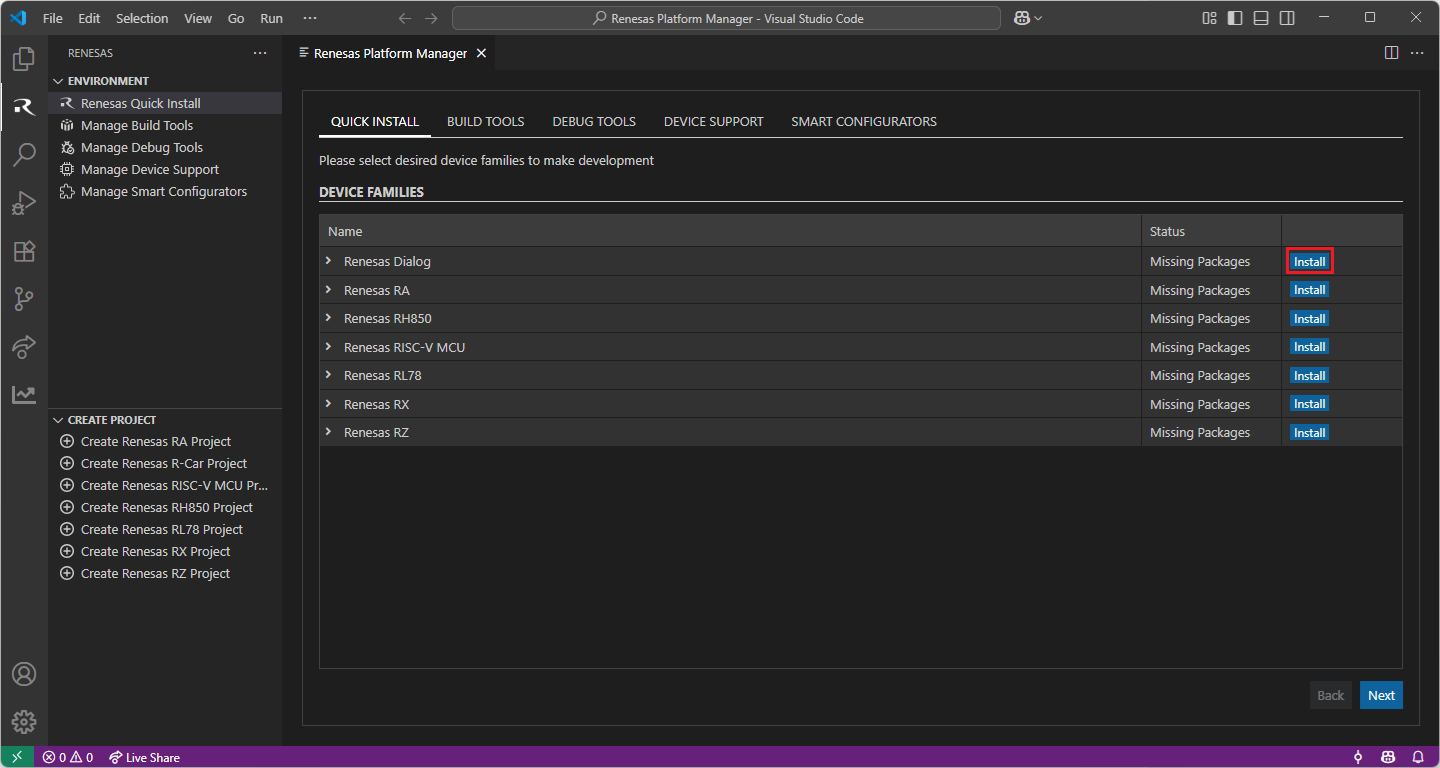
When your selection is ready, click the “Start Installations” button. The download and installation process will start automatically.
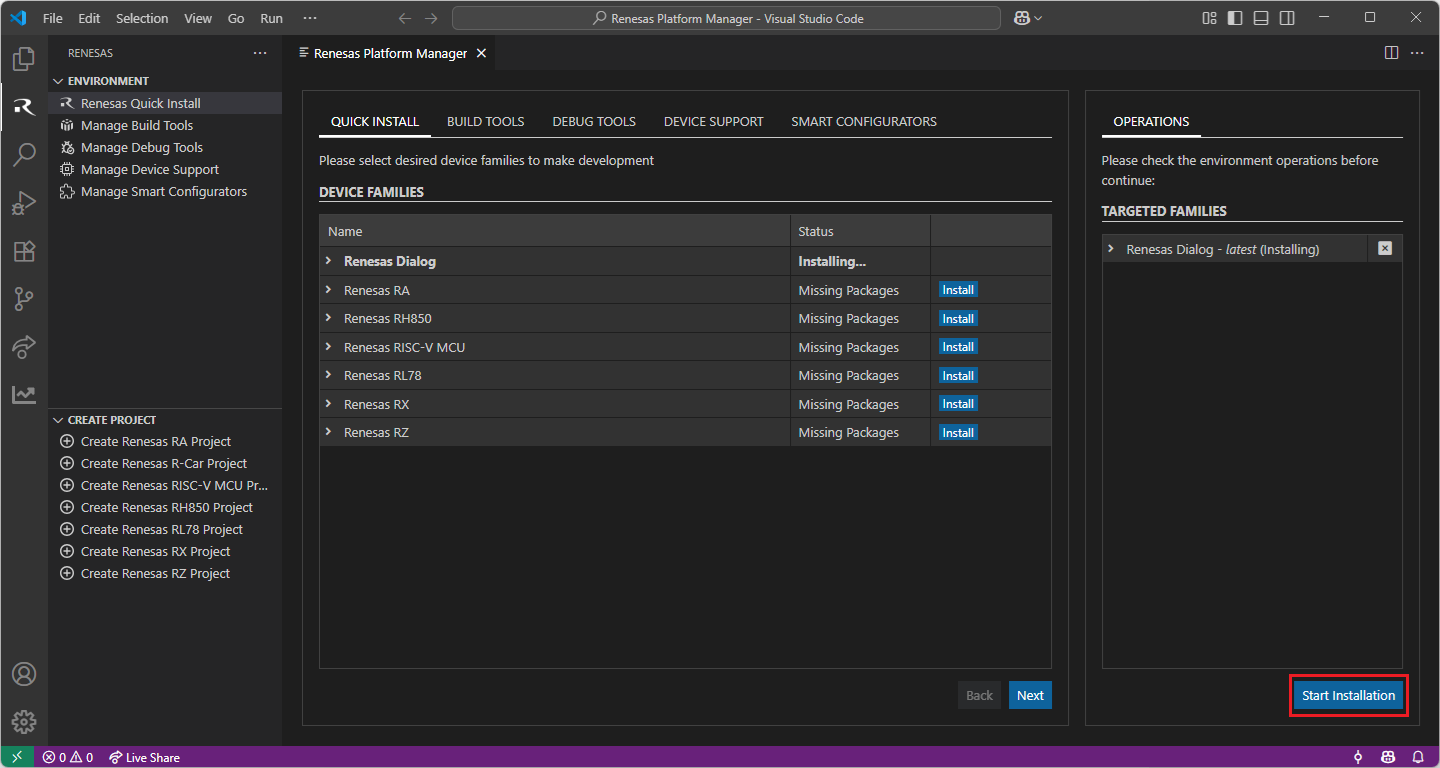
Most of the installations will be performed automatically, some installations may require manual interaction.
During the SEGGER J-Link installation, the setup wizard will appear for manual installation, please follow the steps to complete the SEGGER J-Link installation.
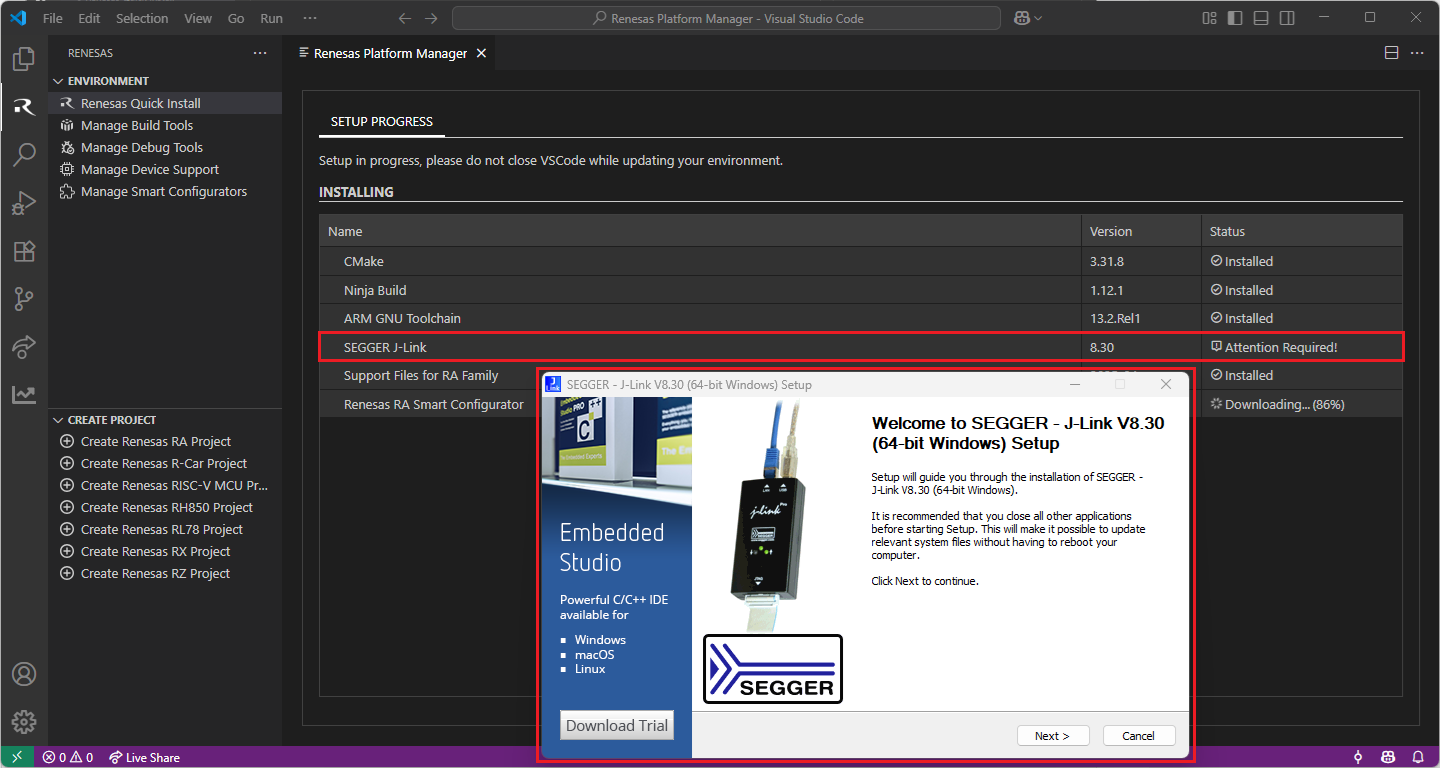
Getting the Dialog Audio Development Platform:
For Dialog projects, it is recommended to use the “Dialog Audio Development Platform” during project development. Customers can access the Audio Development Platform (ADP) software upon request.
For the Dialog Family, Renesas Platform provides a straightforward installation wizard to install CMake, Ninja Build, Python 3.10, ARM GNU Toolchain, SEGGER J-Link and Support Files for Dialog Family. To set up your environment:
Open VS Code.
Navigate to the “Renesas” tab in VS Code. Then, click “Renesas Quick Install” in the “Environment” view.

Click the “Install” button for the “Dialog” device family. The Renesas Platform will now check the dependencies required by the Dialog Device Family. The Renesas Platform extension will check the local environment and CMake, Ninja Build, Python 3.10, ARM GNU Toolchain, SEGGER J-Link and Support Files for Dialog Family, then create an installation plan for them if necessary.
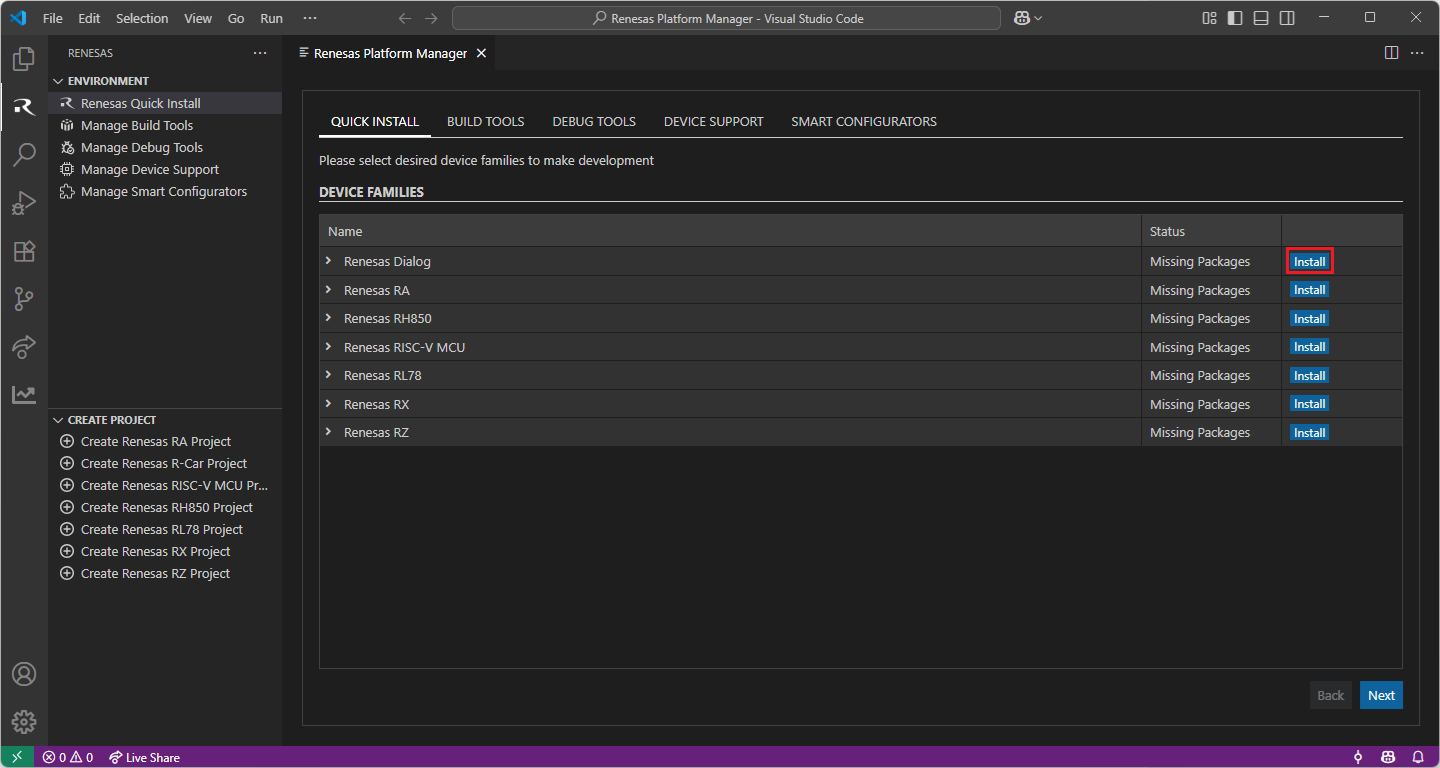
When your selection is ready, click the “Start Installations” button. The download and installation process will start automatically.
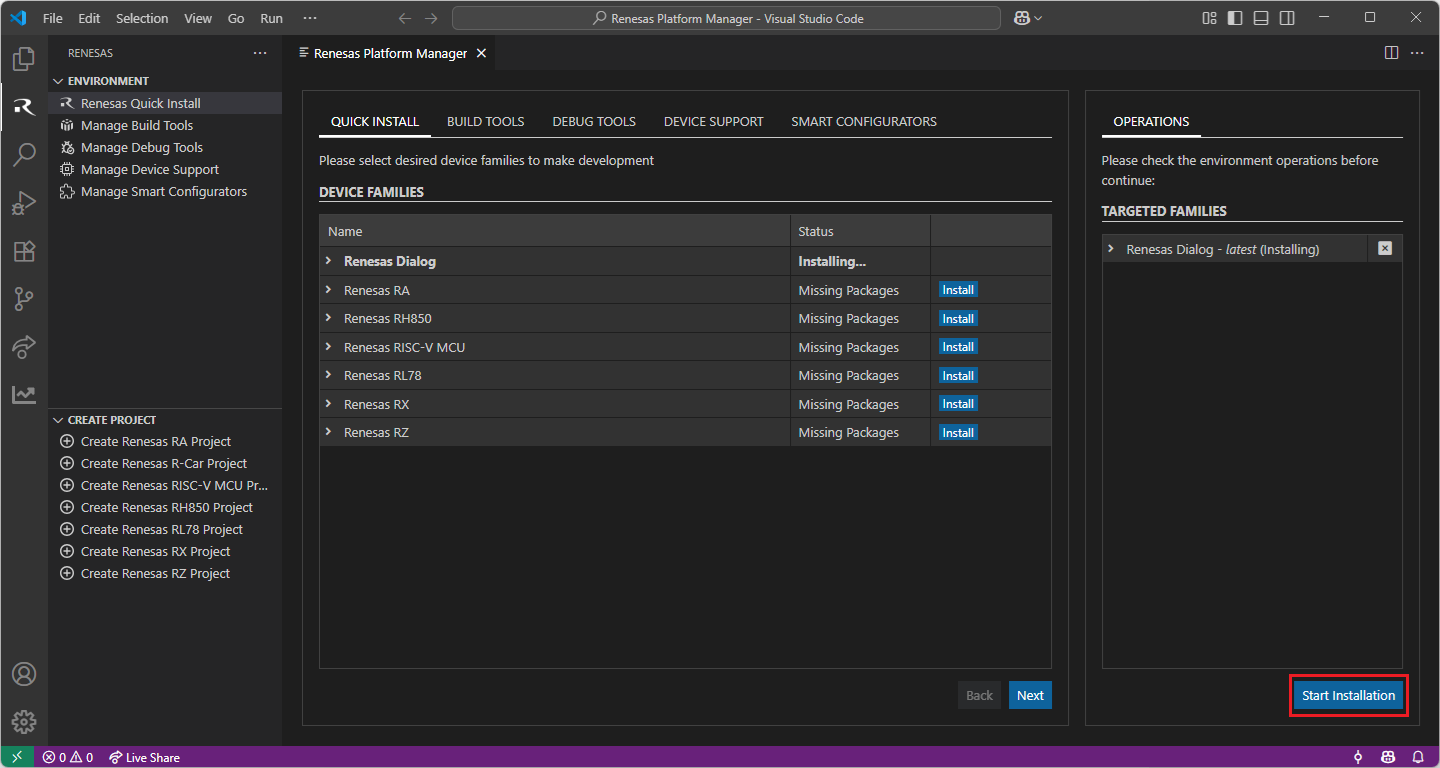
Most of the installations will be performed automatically, some installations may require manual interaction.
During the “Python 3.10” installation, the terminal wizard will appear for manual interaction. The terminal will show the execution plan and ask for confirmation before continuing. During the installation, it requires administrative rights to execute the installation, thus a password could be needed during the installation. Please make sure that the current user has “sudo” permissions and enter the password.
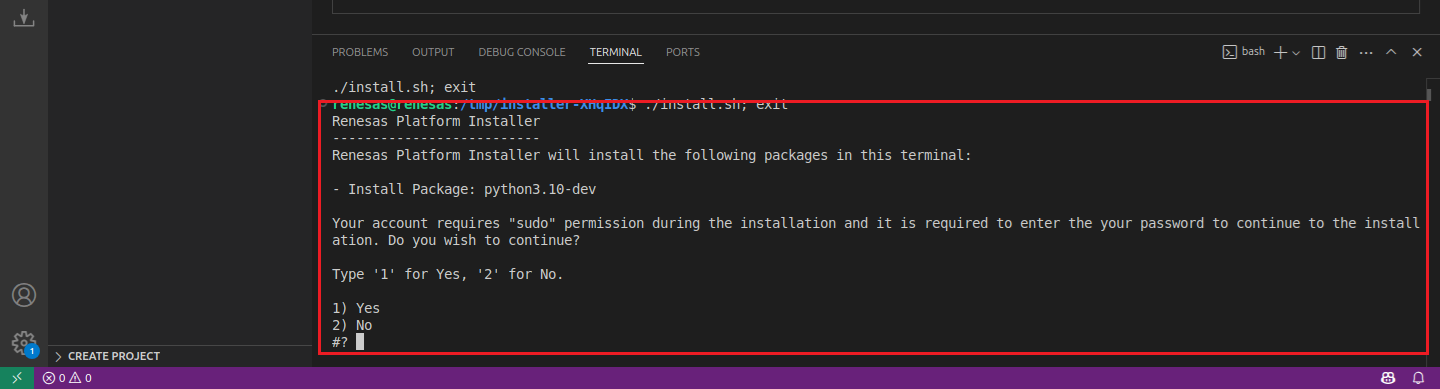
Getting the Dialog Audio Development Platform:
For Dialog projects, it is recommended to use the “Dialog Audio Development Platform” during project development. Customers can access the Audio Development Platform (ADP) software upon request.
For the Dialog Family, Renesas Platform provides a straightforward installation wizard to install CMake, Ninja Build, Python 3.10, ARM GNU Toolchain, SEGGER J-Link and Support Files for Dialog Family. To set up your environment:
Open VS Code.
Navigate to the “Renesas” tab in VS Code. Then, click “Renesas Quick Install” in the “Environment” view.

Click the “Install” button for the “Dialog” device family. The Renesas Platform will now check the dependencies required by the Dialog Device Family. The Renesas Platform extension will check the local environment and CMake, Ninja Build, Python 3.10, ARM GNU Toolchain, SEGGER J-Link and Support Files for Dialog Family, then create an installation plan for them if necessary.
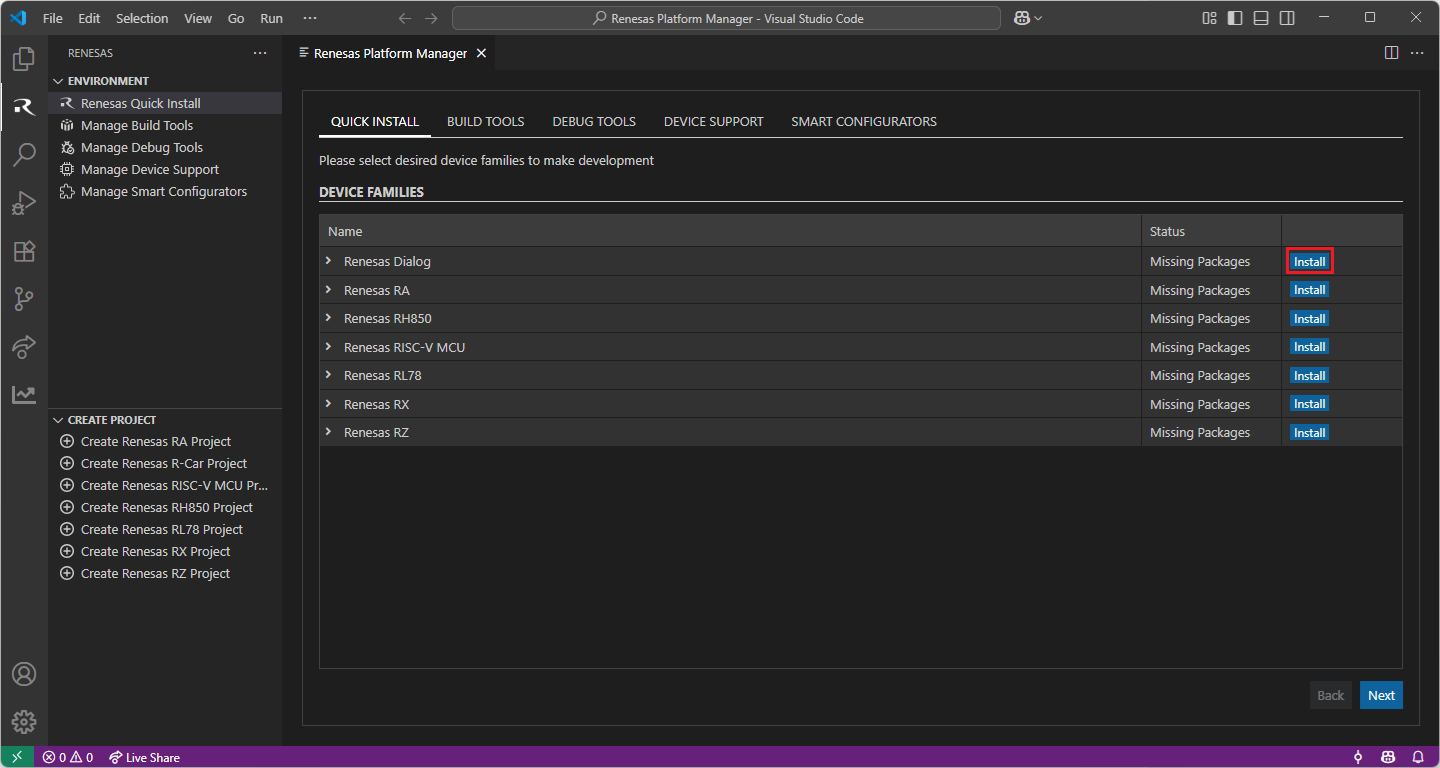
When your selection is ready, click the “Start Installations” button. The download and installation process will start automatically.
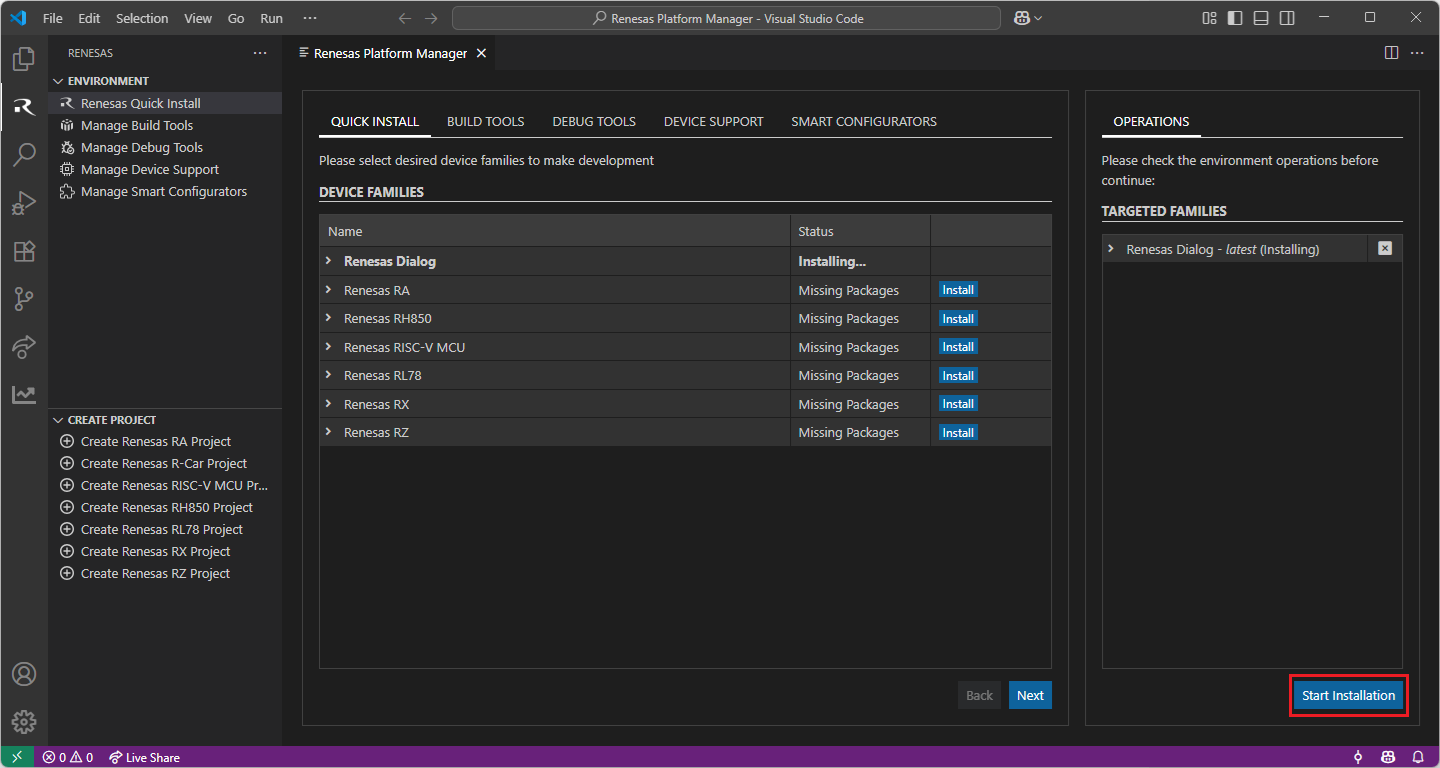
Most of the installations will be performed automatically, some installations may require manual interaction.
During the “Python 3.10” installation, the terminal wizard will appear for manual interaction. The terminal will show the execution plan and ask for confirmation before continuing. During the installation, it requires administrative rights to execute the installation, thus a password could be needed during the installation. Please make sure that the current user has “sudo” permissions and enter the password.
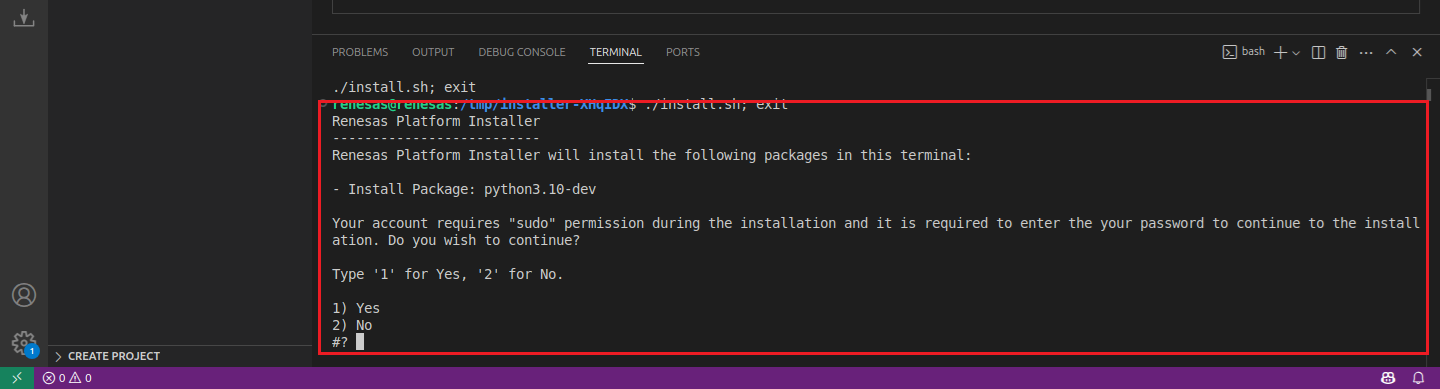
Getting the Dialog Audio Development Platform:
For Dialog projects, it is recommended to use the “Dialog Audio Development Platform” during project development. Customers can access the Audio Development Platform (ADP) software upon request.
To utilise the Renesas extensions on macOS, it’s necessary to install:
Homebrew
XZ Archive Utilities
First, install Homebrew (brew), which is an open-source software package management system that manages the installation of software for macOS. For installation and more information about Homebrew, please refer to https://brew.sh/.
After installing the Homebrew, install the “XZ Archive Utilities” by using brew install xz command.
$ brew install xz
For the Dialog Family, Renesas Platform provides a straightforward installation wizard to install CMake, Ninja Build, Python 3.10, ARM GNU Toolchain, SEGGER J-Link and Support Files for Dialog Family. To set up your environment:
Open VS Code.
Navigate to the “Renesas” tab in VS Code. Then, click “Renesas Quick Install” in the “Environment” view.

Click the “Install” button for the “Dialog” device family. The Renesas Platform will now check the dependencies required by the Dialog Device Family. The Renesas Platform extension will check the local environment and CMake, Ninja Build, Python 3.10, ARM GNU Toolchain, SEGGER J-Link and Support Files for Dialog Family, then create an installation plan for them if necessary.
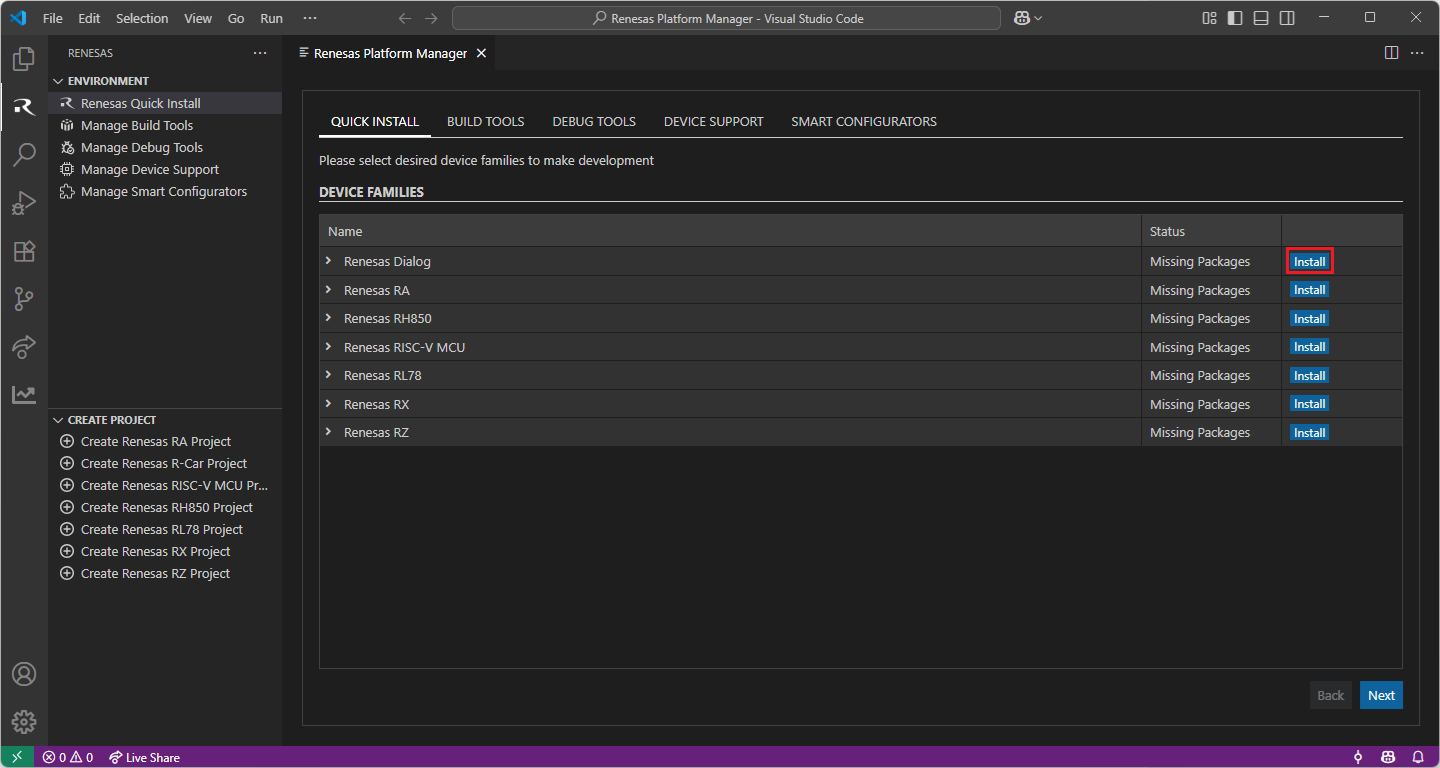
When your selection is ready, click the “Start Installations” button. The download and installation process will start automatically.
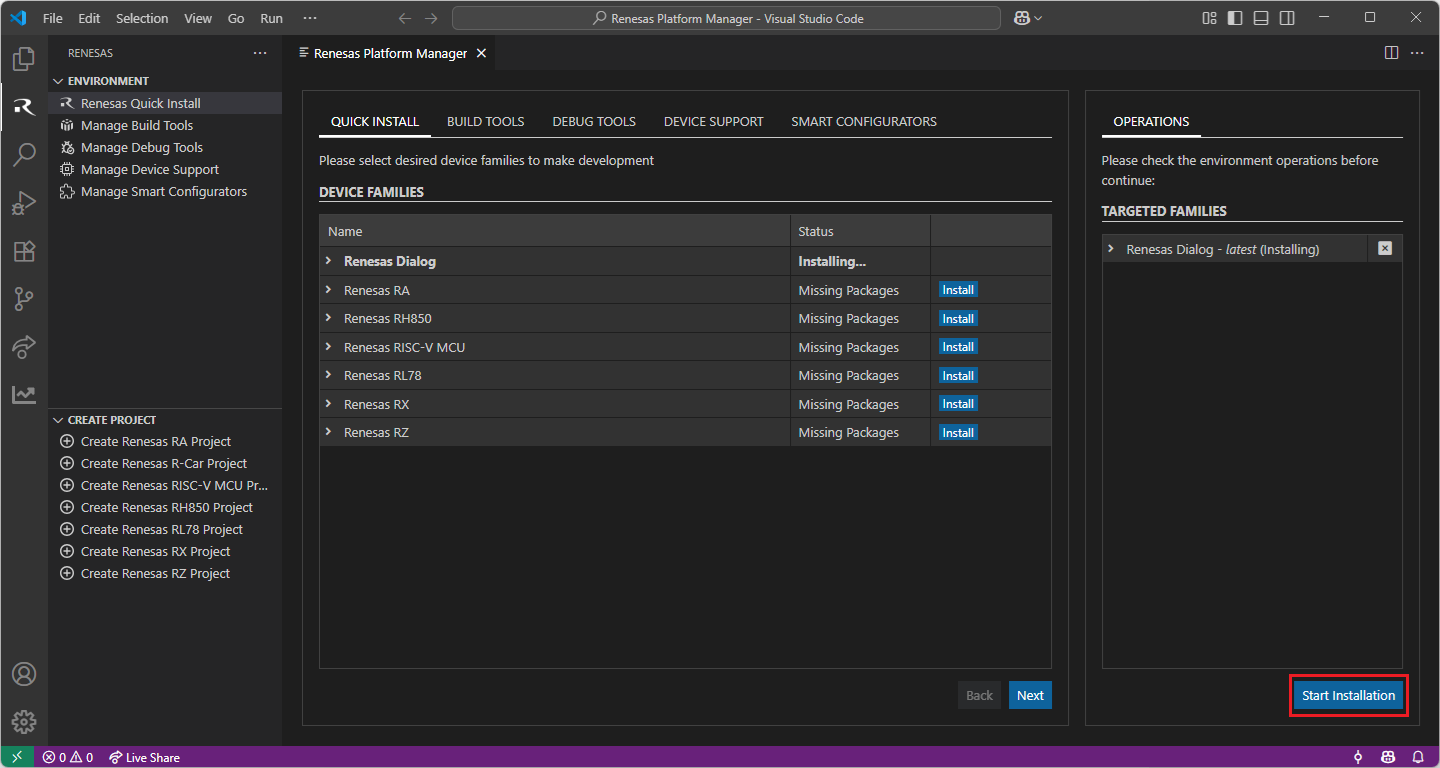
Most of the installations will be performed automatically, some installations may require manual interaction.
During the “Python 3.10” installation, the terminal wizard will appear for manual interaction. The terminal will show the execution plan and ask for confirmation before continuing. During the installation, it requires administrative rights to execute the installation, thus a password could be needed during the installation. Please make sure that the current user has “sudo” permissions and enter the password.
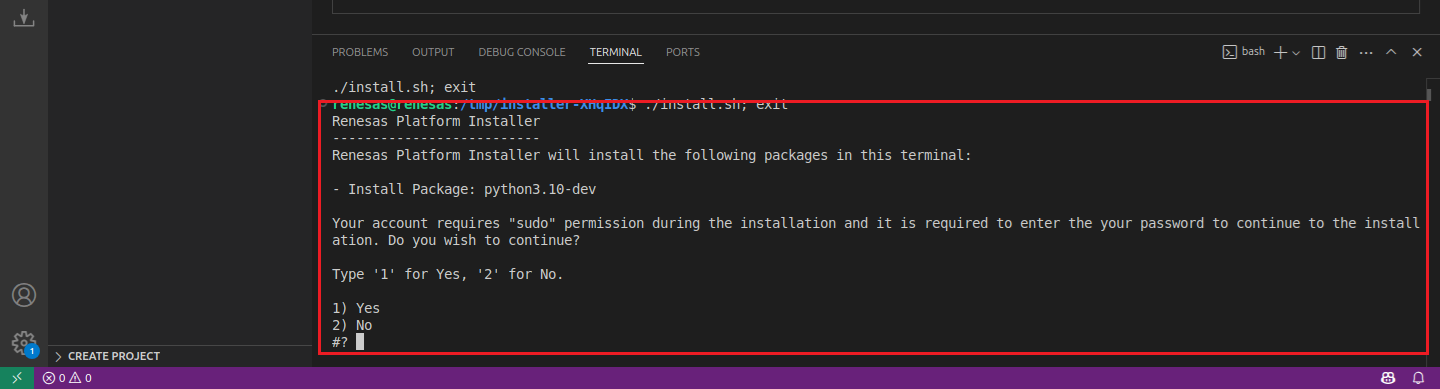
Getting the Dialog Audio Development Platform:
For Dialog projects, it is recommended to use the “Dialog Audio Development Platform” during project development. Customers can access the Audio Development Platform (ADP) software upon request.
7.3. Using Audio Development Platform (ADP) for Dialog DA148xx device family
Renesas VS Code extensions support project development for DA148xx family of integrated audio processors. Customers can have access to the Audio Development Platform software upon request and start their Dialog project development by using Dialog Audio Development Platform (ADP). The ADP comes with ready to start, predefined project samples inside the package. Please follow the instructions below to start developing a Dialog device project:
From the ADP sample projects, open a desired start up project in VSCode.
Note
Sample projects in the ADP can be found inside the following directories:
<ADP_ROOT>/Software/Source/projects/bare_metal
<ADP_ROOT>/Software/Source/projects/freertos
After your project is opened in VSCode, open the settings file of the project in .vscode/settings.json path and check the cmake.configureSettings configuration. Make sure the BOARD, BOOT and DEVICE settings are correct for the targeted development. Configure them if necessary.
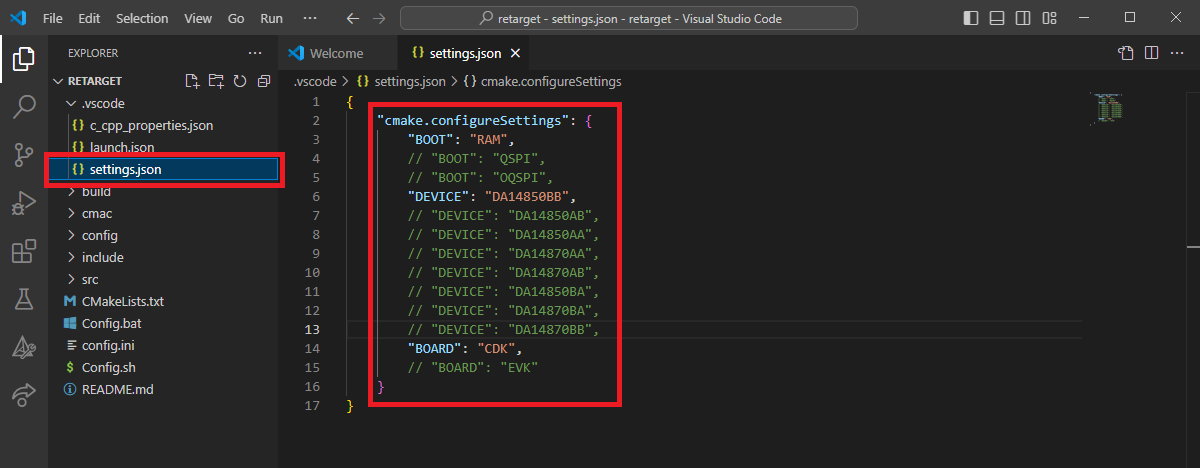
Then, open “Command Palette” (by using “View”” => “Command Palette” menu), and run the “CMake: Select a Kit” command.
From the list, select the CMake Kit “Renesas Platform: ARM GNU Toolchain - 9-2019-q4-major” toolchain (you can search for search and look for “Renesas Platform” to filter the list).

In the VS Code Command Palette, run “CMake: Delete Cache and Reconfigure” command.

Then, run the “CMake: Build” command.

By default, the executable file (<project name>.elf) is generated into the “build/syscpu” folder.
7.4. Debugging the Project
A debug session can be started by selecting the created configuration and clicking the [Start Debugging] button in the [Run and Debug] tab, or pressing [F5] from the keyboard.
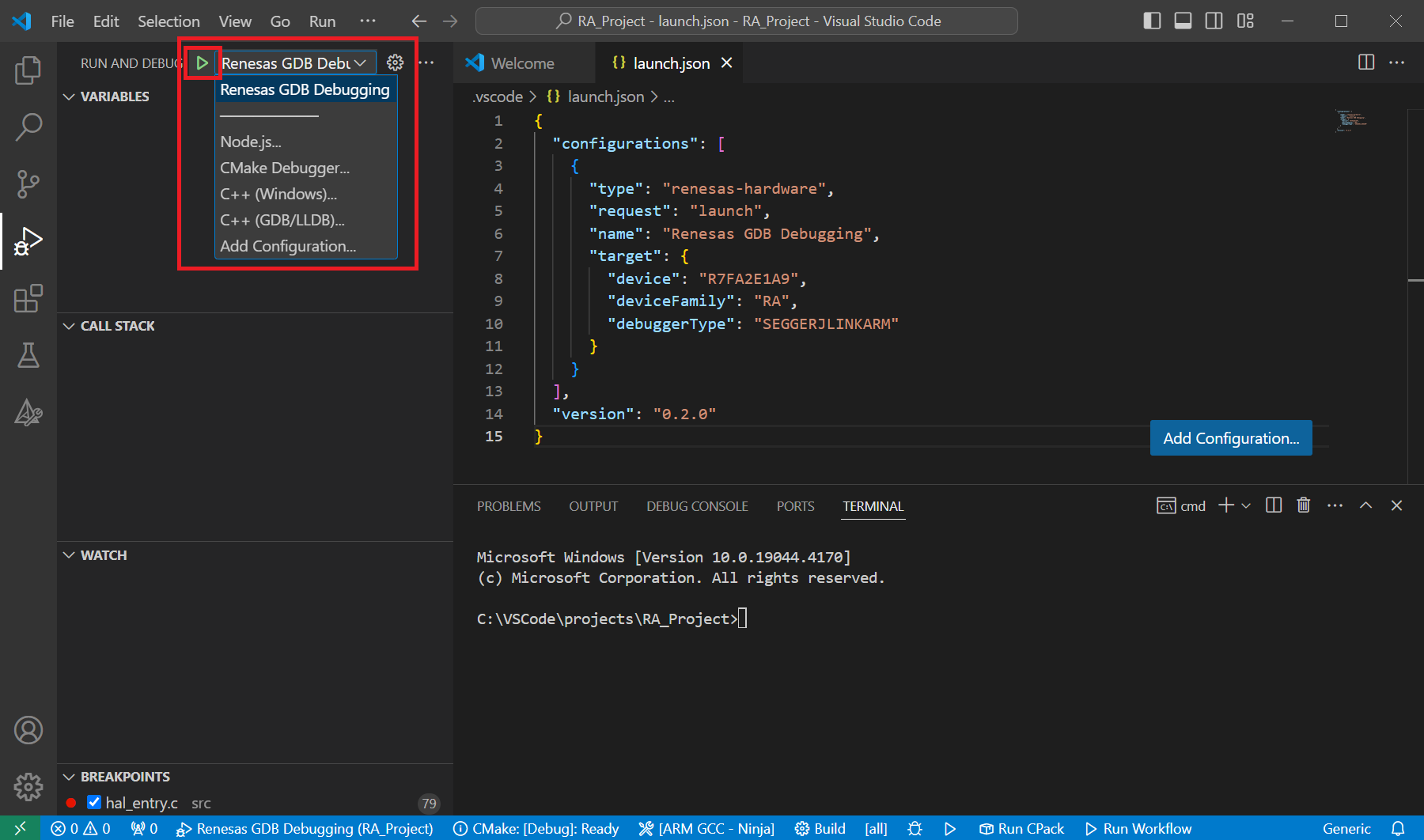
When VS Code starts the debug session, common debug control flow functions like resume, suspend, step into, step over, step out, restart, terminate debug session can be performed via the debug flow control buttons. Also, the [Debug Console] view will contain useful messages during the debug session.
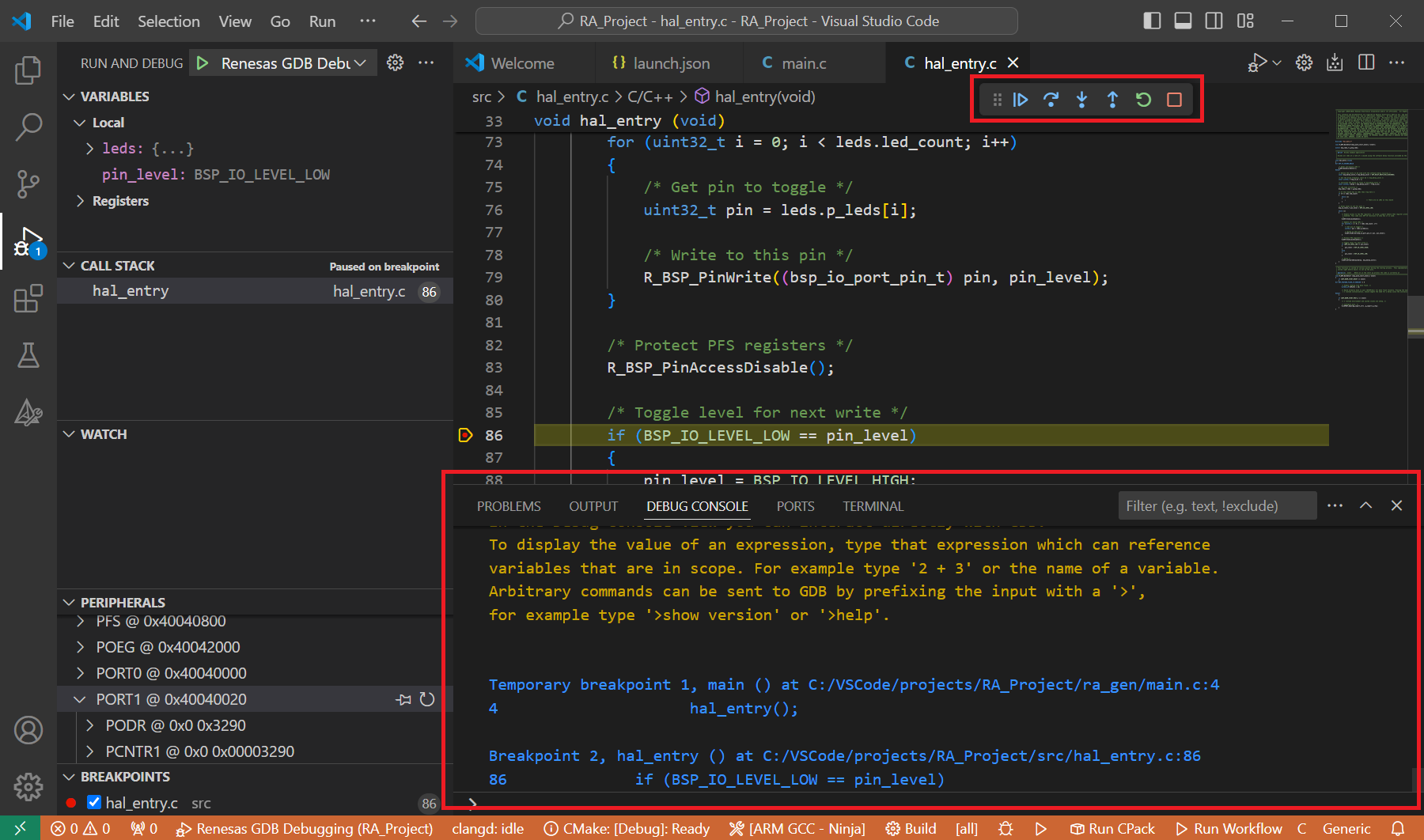
During the debug session, details about the local variables, device registers, call stack, watched variables, states of the peripherals can be accessed at the primary sidebar of VS Code in the [Run and Debug] tab.