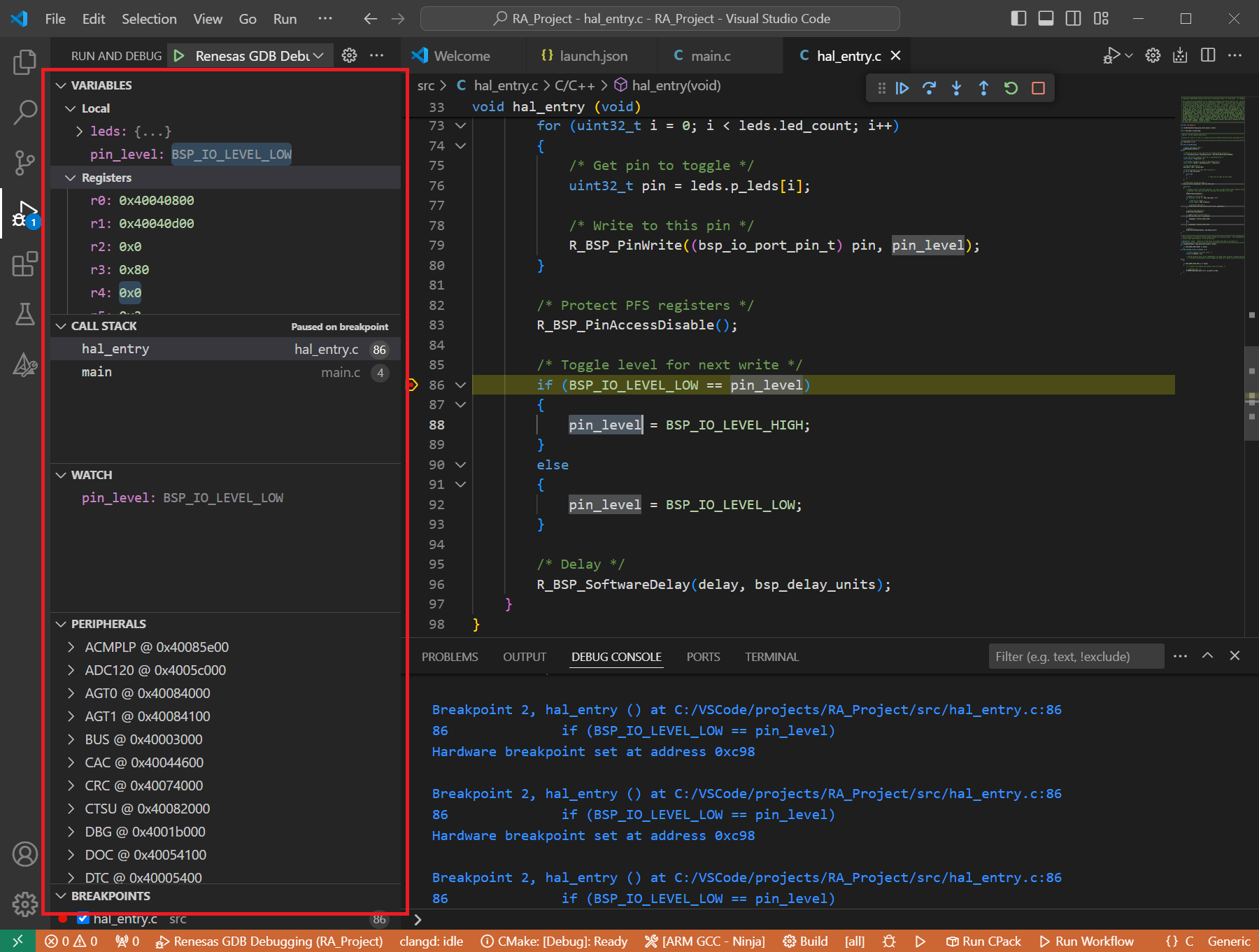11. Quick Start for Renesas RISC-V MCU
11.1. Supported Environments
Operating System |
Windows: Windows 10 / Windows 11 Linux: Ubuntu 22.04 |
VS Code version |
1.102.0 (minimum) |
VS Code can be downloaded and installed from this page https://code.visualstudio.com/.
11.2. Installation
Please choose your operating system for operating system dependent installation steps.
For the Renesas RISC-V MCU Family, Renesas Platform provides a straightforward installation wizard to install the CMake, Ninja, Python and the Support Files for RISC-V MCU Family. To set up your environment:
Open VS Code.
Navigate to the “Renesas” tab in VS Code. Then, click “Renesas Quick Install” in the “Environment” view.

Click the “Install” button for the “Renesas RISC-V MCU” device family. The Renesas Platform will now check the dependencies required by the Renesas RISC-V MCU Device Family. The Renesas Platform extension will check the local environment and CMake, Ninja, Python and the Support Files for RISC-V MCU Family, then create an installation plan for them if necessary.
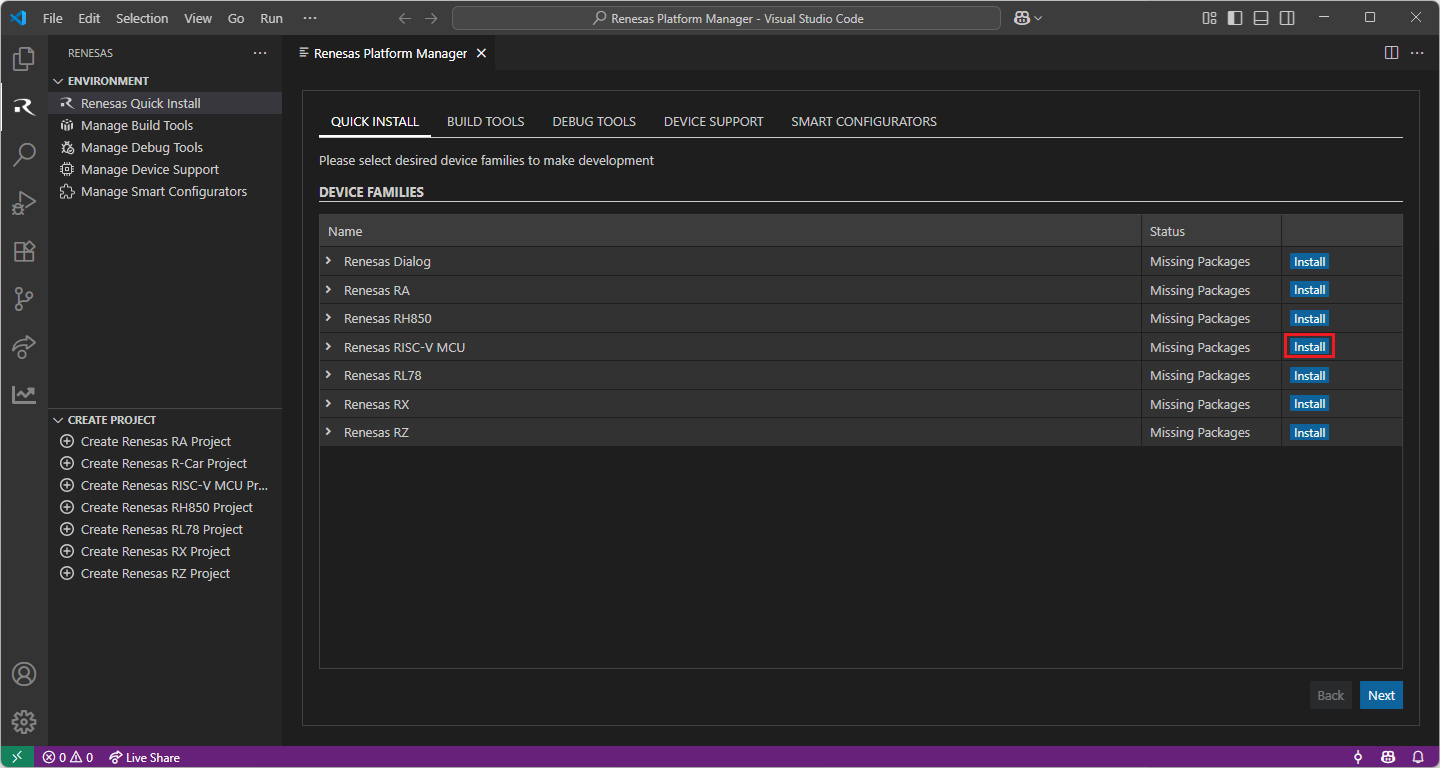
When your selection is ready, click the “Start Installations” button. The download and installation process will start automatically.
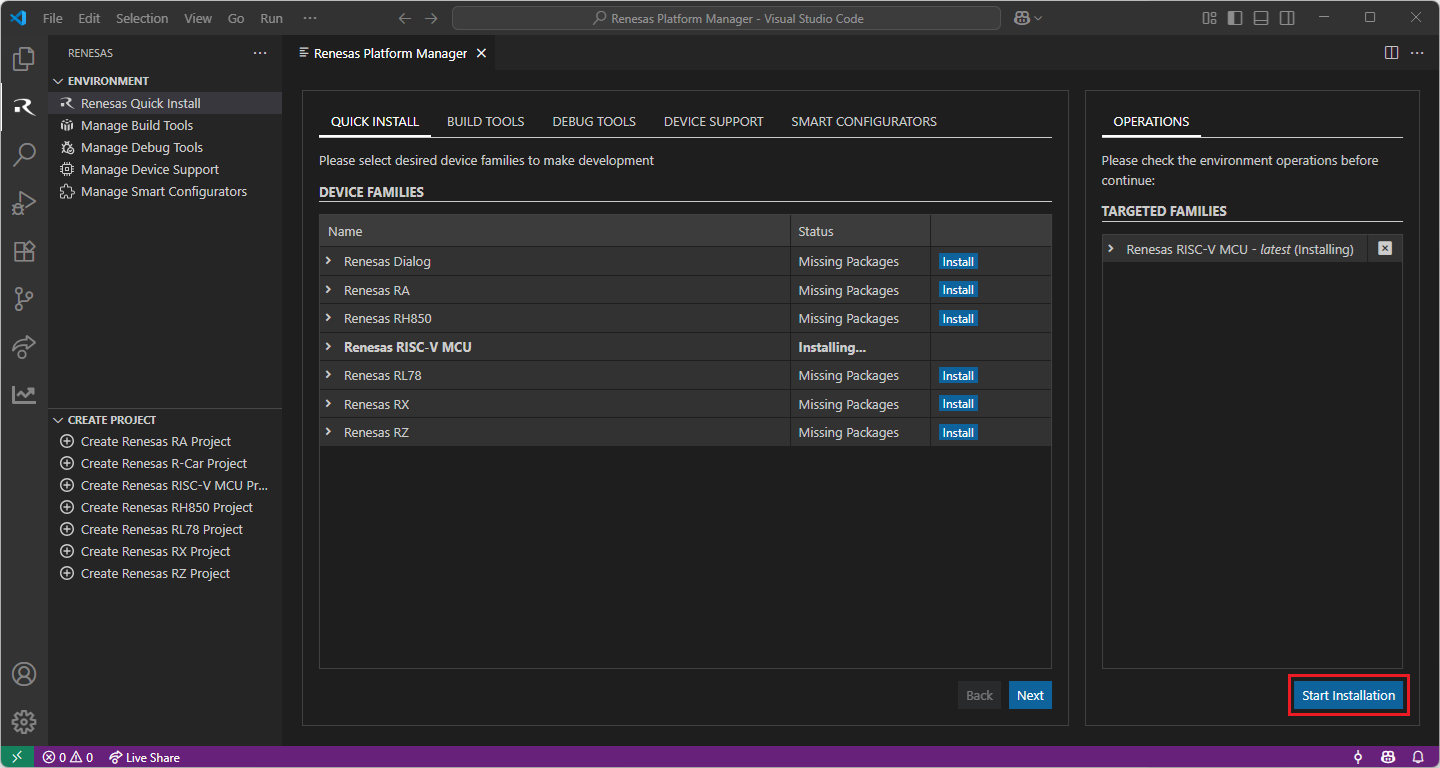
Installing the latest RISC-V MCU Smart Configurator (RISC-V MCU SC):
Download and install the latest version of RISC-V MCU Smart Configurator:
After installing the Renesas RISC-V MCU Smart Configurator, you should register the Renesas Smart Configurator installation in VS Code. In order to register the Renesas RISC-V MCU Smart Configurator, perform the following steps:
Click to “Manage Smart Configurators” and check the Renesas RISC-V MCU Smart Configurators. Use the “Register SC” button to register the Smart Configurator manually by selecting the path of the Smart Configurator.
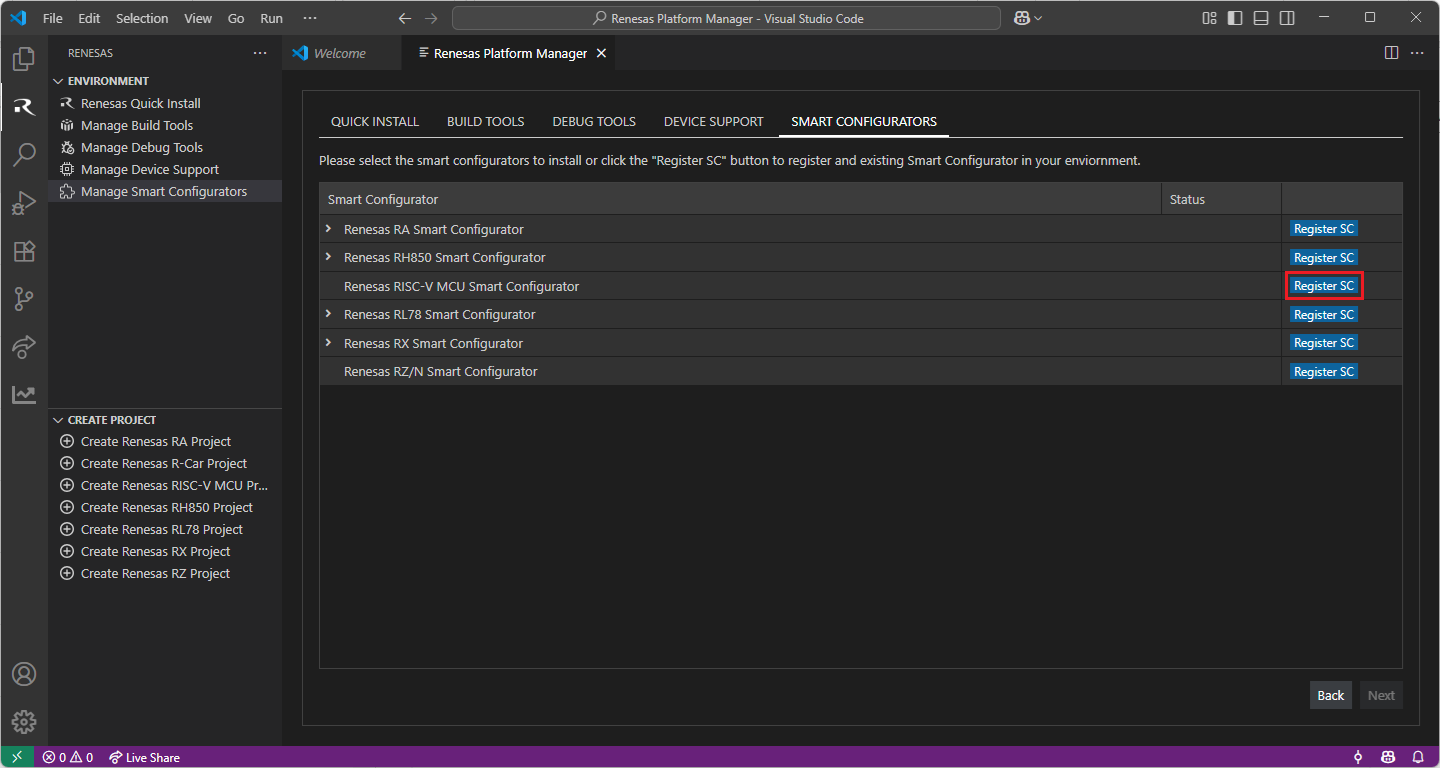
Once it is registered, the Smart Configurator will be visible in the Renesas RISC-V MCU Smart Configurators list.
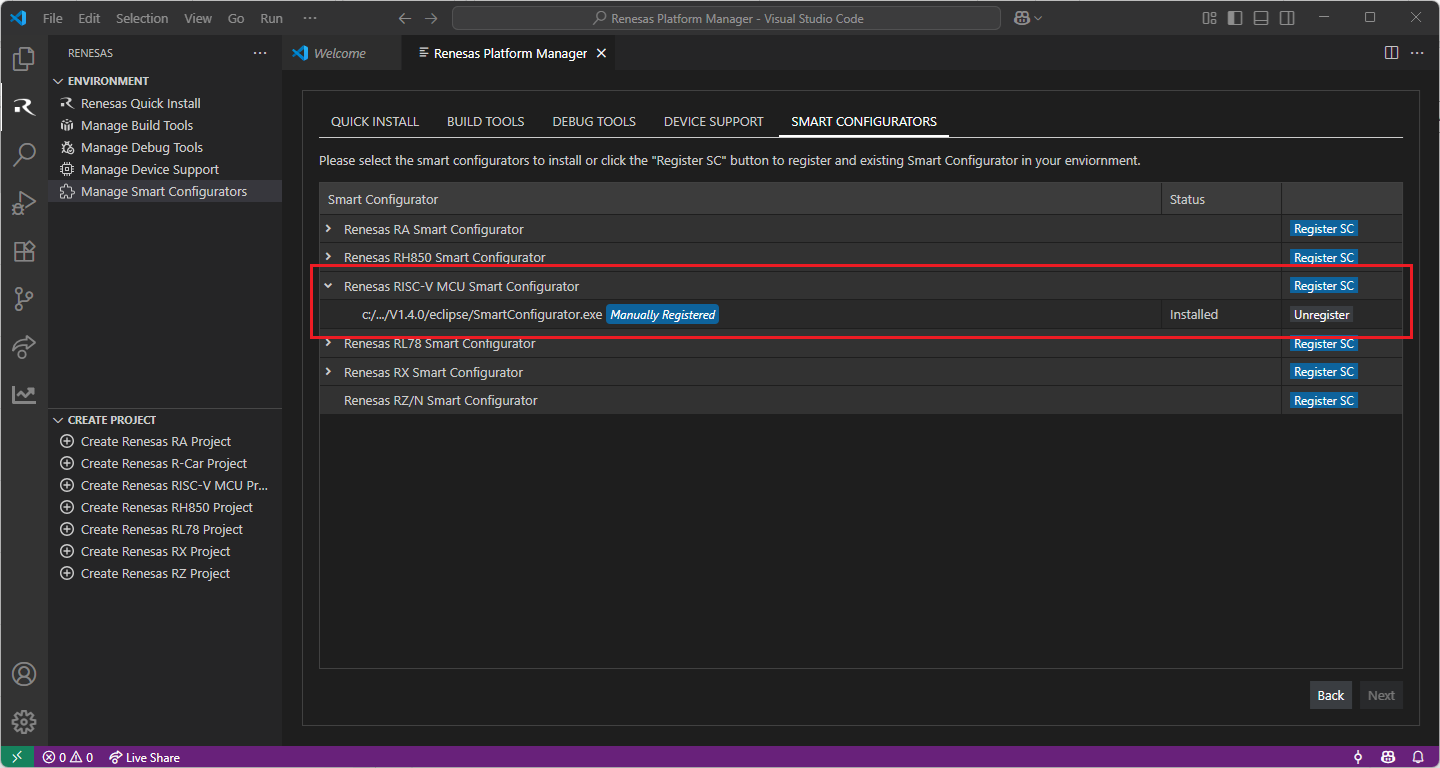
Installing “LLVM for Renesas RISC-V MCU” toolchain for RISC-V MCU Project Build:
For RISC-V MCU projects, it is recommended to use “LLVM for Renesas RISC-V MCU” toolchain.
Download and install the latest toolchain:
https://llvm-gcc-renesas.com/riscv/riscv-download-toolchains
Add the bin folder of the toolchain as “RENESAS_RISCV_LLVM_TOOLCHAIN_PATH” to the environment variables.
Configuring RENESAS_RISCV_LLVM_TOOLCHAIN_PATH environment variable
Use Window search to find and open “Edit the system environment variables”
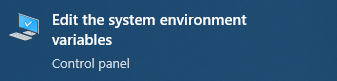
In “Advanced” tab, click on “Environment Variables…” button to open “Environment Variables” dialog
Click to “New…”.
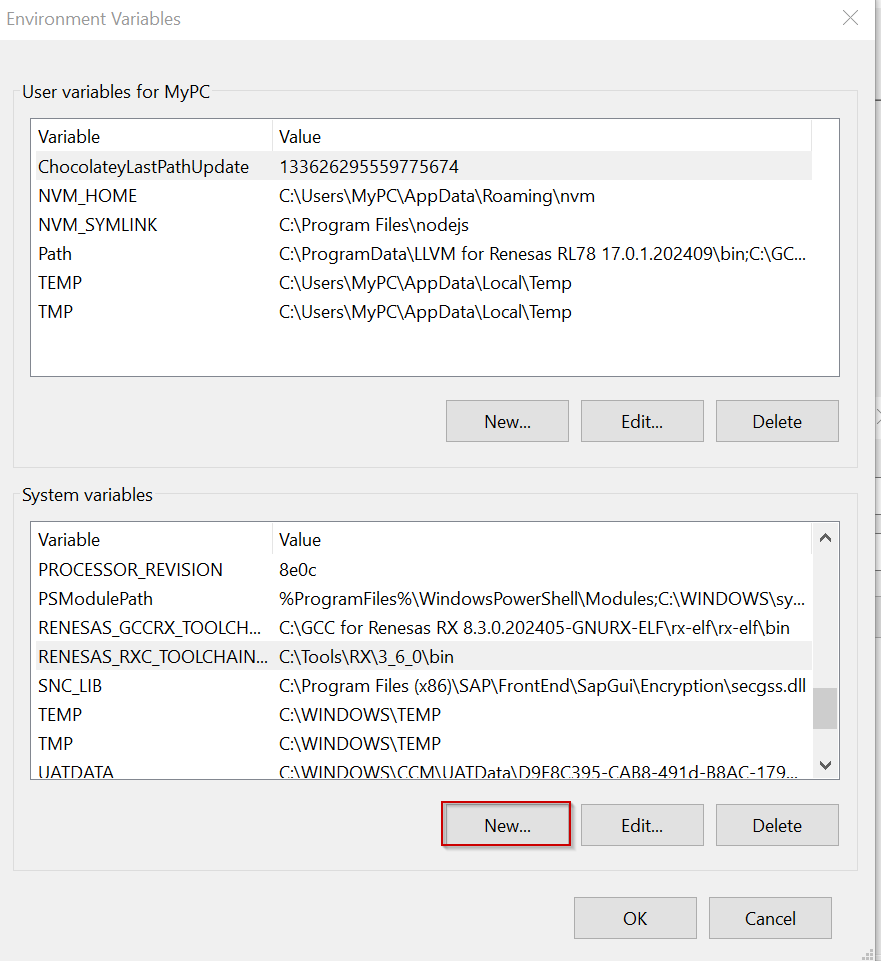
Enter the “RENESAS_RISCV_LLVM_TOOLCHAIN_PATH” to the Variable name field, and click to “Browse Directory…” to select the bin folder of the toolchain. Then click “OK”.
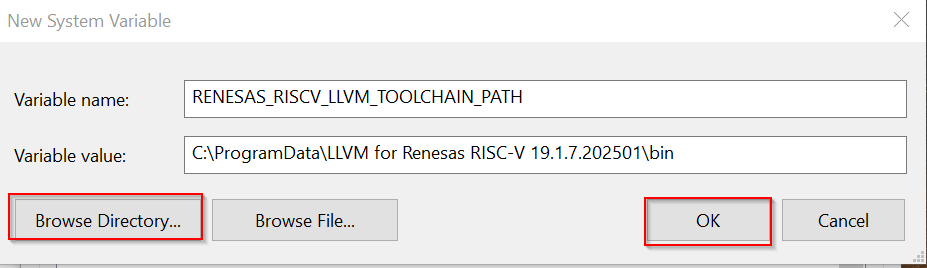
For the Renesas RISC-V MCU Family, Renesas Platform provides a straightforward installation wizard to install the CMake, Ninja, Python and the Support Files for RISC-V MCU Family. To set up your environment:
Open VS Code.
Navigate to the “Renesas” tab in VS Code. Then, click “Renesas Quick Install” in the “Environment” view.

Click the “Install” button for the “Renesas RISC-V MCU” device family. The Renesas Platform will now check the dependencies required by the Renesas RISC-V MCU Device Family. The Renesas Platform extension will check the local environment and CMake, Ninja, Python and the Support Files for RISC-V MCU Family, then create an installation plan for them if necessary.
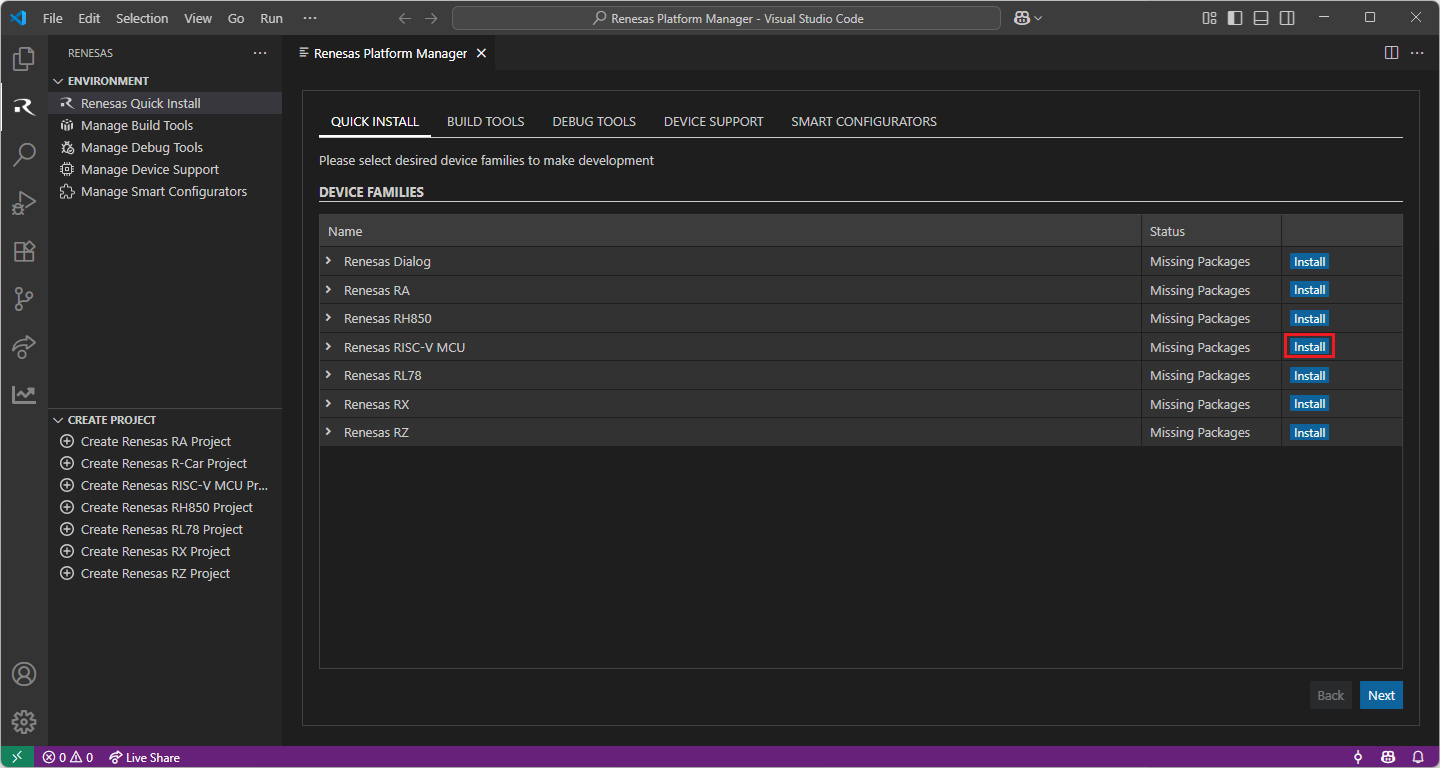
When your selection is ready, click the “Start Installations” button. The download and installation process will start automatically.
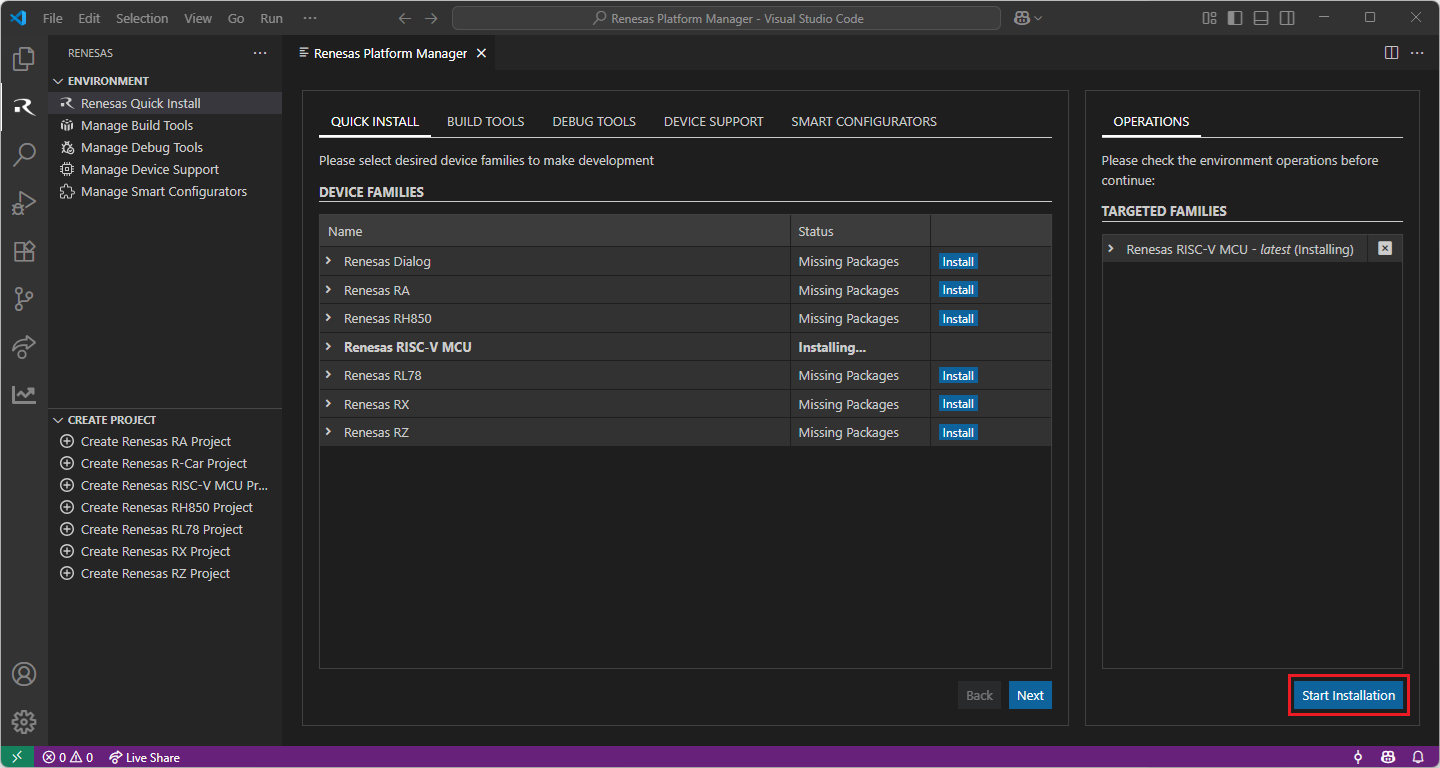
Most of the installations will be performed automatically, some installations may require manual interaction.
During the “Python 3.10” installation, the terminal wizard will appear for manual interaction. The terminal will show the execution plan and ask for confirmation before continuing. During the installation, it requires administrative rights to execute the installation, thus a password could be needed during the installation. Please make sure that the current user has “sudo” permissions and enter the password.
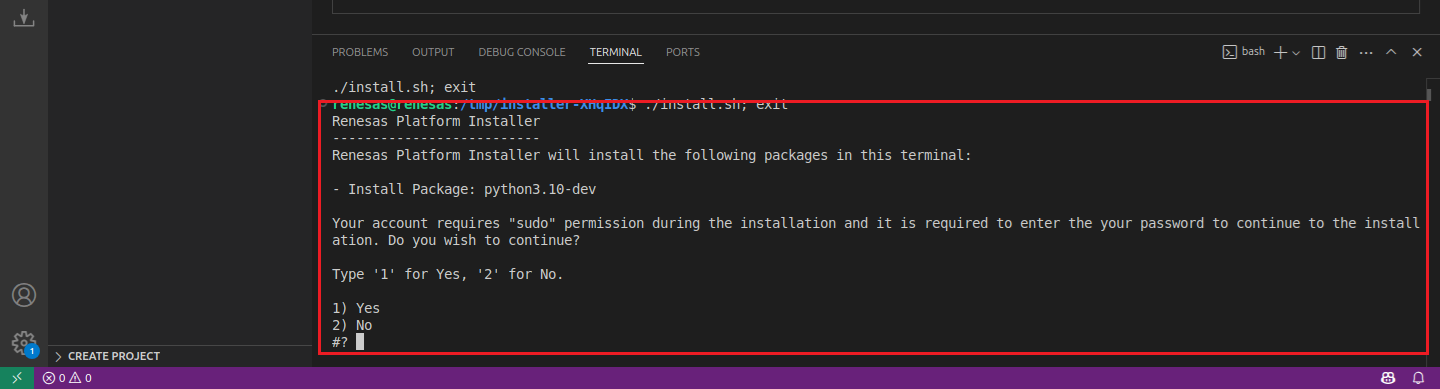
Installing the latest RISC-V MCU Smart Configurator (RISC-V MCU SC):
Download and install the latest version of RISC-V MCU Smart Configurator:
After installing the Renesas RISC-V MCU Smart Configurator, you should register the Renesas Smart Configurator installation in VS Code. In order to register the Renesas RISC-V MCU Smart Configurator, perform the following steps:
Click to “Manage Smart Configurators” and check the Renesas RISC-V MCU Smart Configurators. Use the “Register SC” button to register the Smart Configurator manually by selecting the path of the Smart Configurator.
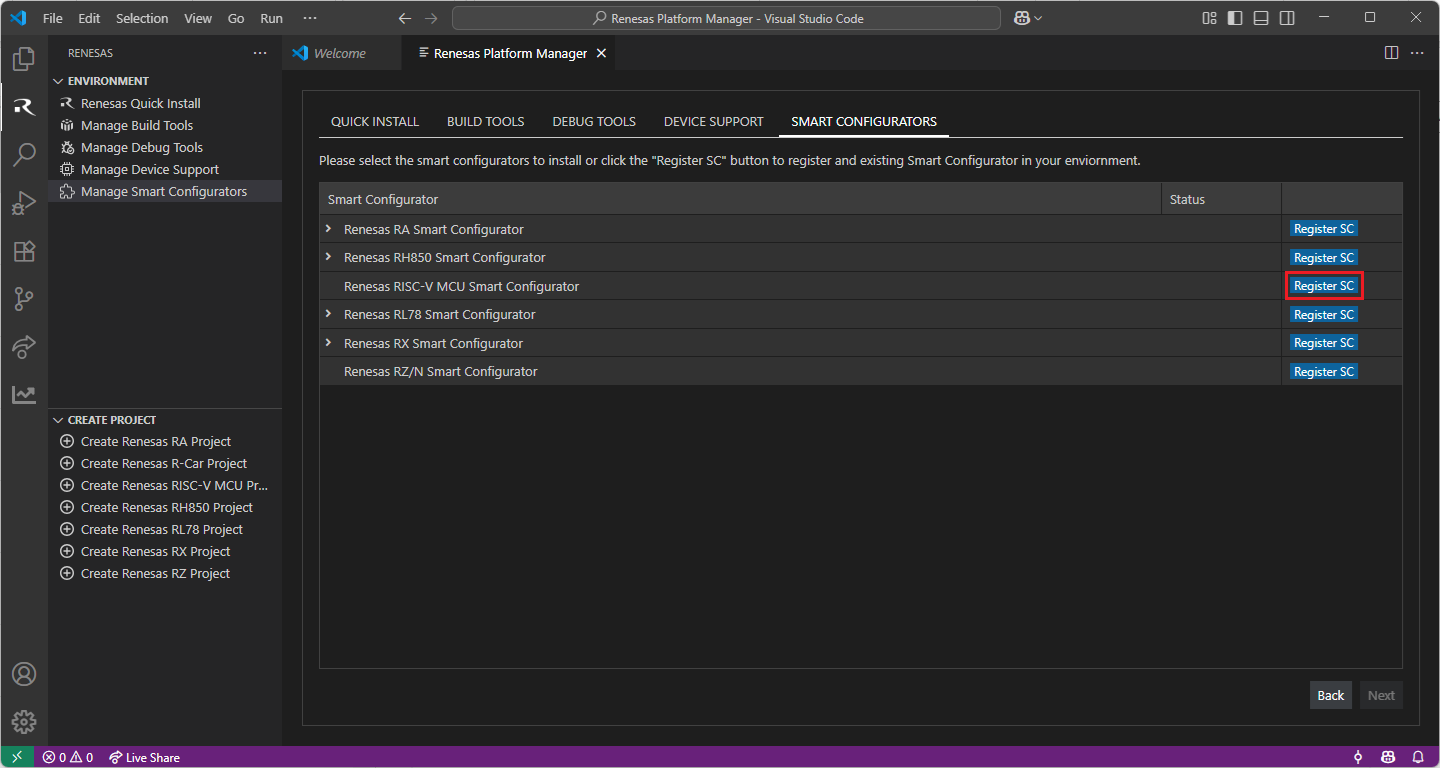
Once it is registered, the Smart Configurator will be visible in the Renesas RISC-V MCU Smart Configurators list.
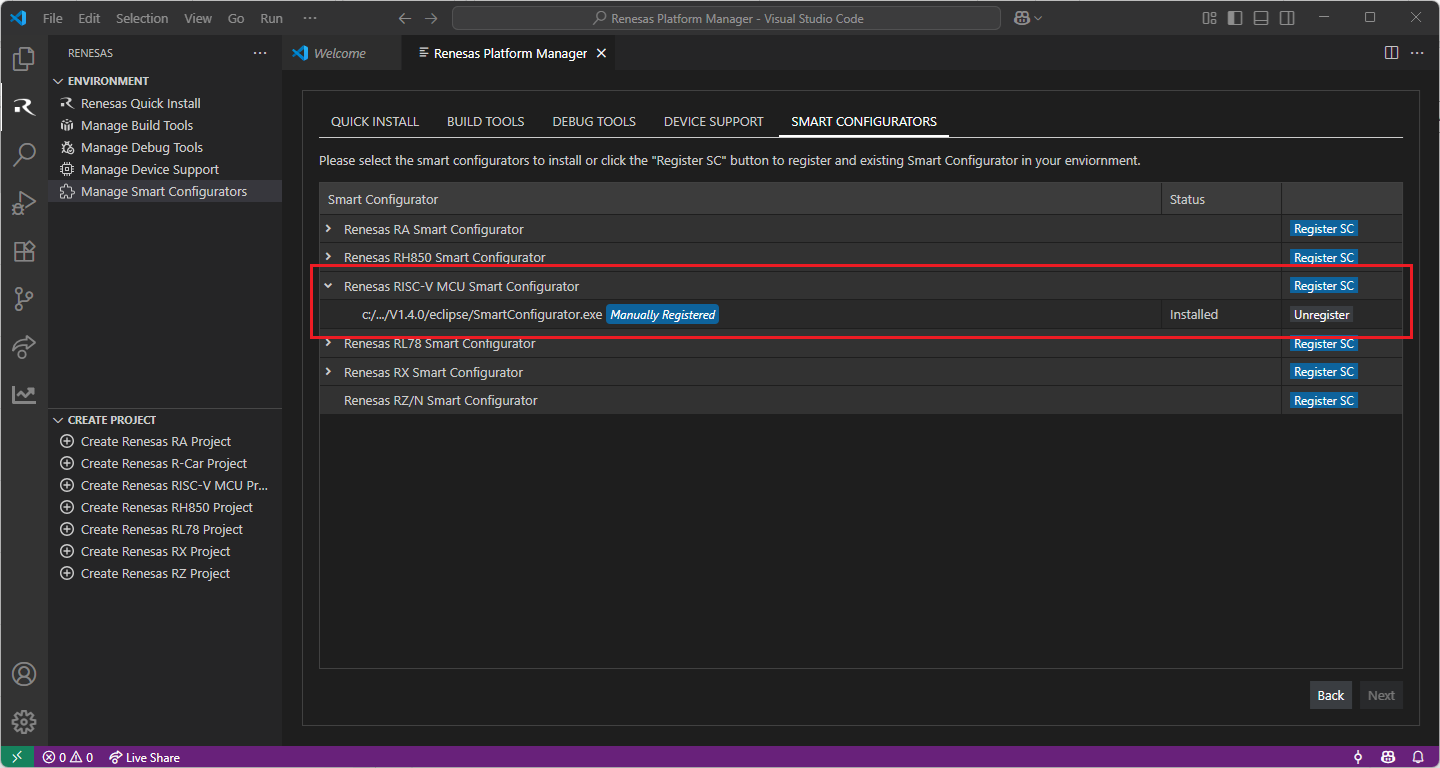
Installing “LLVM for Renesas RISC-V MCU” toolchain for RISC-V MCU Project Build:
For RISC-V MCU projects, it is recommended to use “LLVM for Renesas RISC-V MCU” toolchain.
Download and install the latest toolchain:
https://llvm-gcc-renesas.com/riscv/riscv-download-toolchains
Add the bin folder of the toolchain as “RENESAS_RISCV_LLVM_TOOLCHAIN_PATH” to the environment variables.
Guide for Configuring RENESAS_RISCV_LLVM_TOOLCHAIN_PATH environment variable
For adding RENESAS_RISCV_LLVM_TOOLCHAIN_PATH variable to environment variables, open .bashrc file in the home folder of the current user, then add the following line:
export RENESAS_RISCV_LLVM_TOOLCHAIN_PATH="<bin folder of the LLVM for Renesas RISC-V MCU Toolchain>"
For instance:
export RENESAS_RISCV_LLVM_TOOLCHAIN_PATH="/home/renesas/toolchains/llvm_19.1.7.202501_riscv-elf/bin"
11.3. Creating a Project
For RISC-V MCU family projects, Smart Configurator can be accessed via the “Create Project” view in the “Renesas” tab. Please use the following instructions to create and build a project for RISC-V MCU device family.
Navigate to “Renesas” and click [Create Renesas RISC-V MCU project] from the commands.
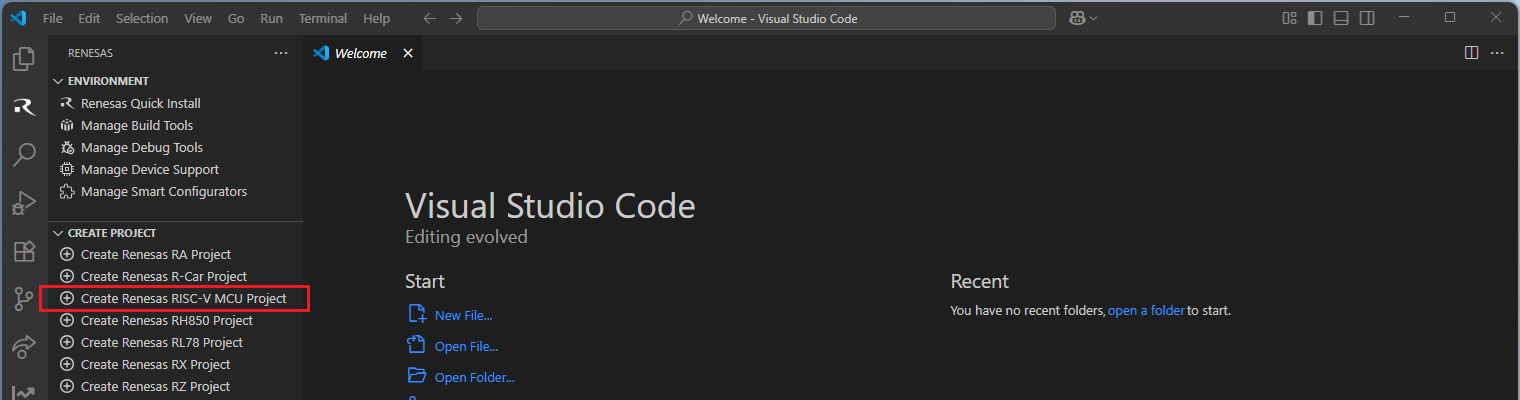
Then, VSCode will show installed [RISC-V MCU Smart Configurator] list, select a [Smart Configurator] from the list.

Select a [Folder] to create the project.
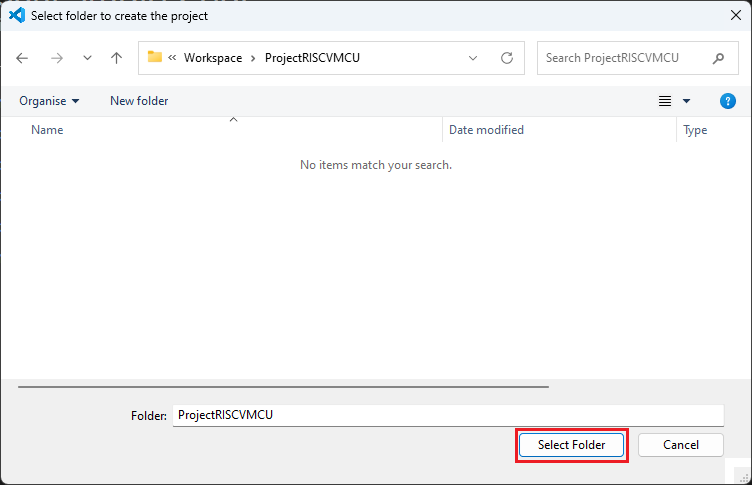
Enter [File name], configure your board and device type, select [LLVM for RISC-V Toolchain], and then click [Next].
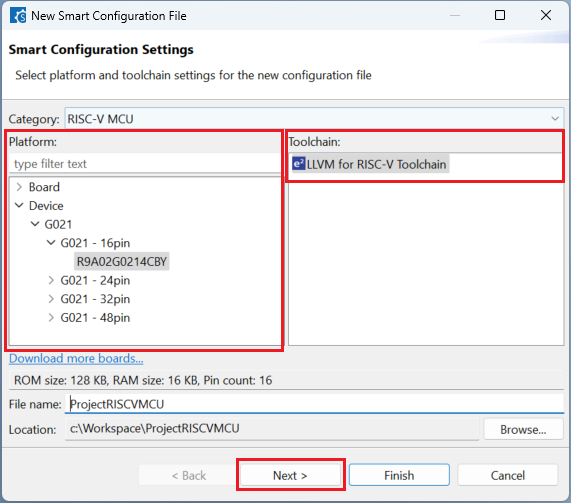
Choose a [project template] then click [Finish] to complete the project creation steps.
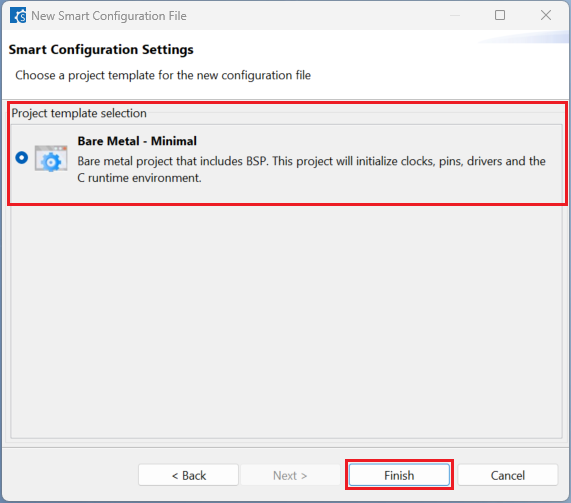
Click [Generate Code] and close [RISC-V MCU Smart Configurator] after generation of the project files completes.

11.4. Building the Project
For building a project, which has been created with RISC-V MCU Smart Configurator, please follow the steps below:
In the VS Code Command Palette, run the “CMake: Delete Cache and Reconfigure” command.

In the first time of running, a kit selection is shown. Select “[Unspecified]”.

Then, run the “CMake: Build” command.

TIP: For more information about RISC-V MCU Smart Configurator, click here to visit the RISC-V MCU Smart Configurator page.
11.5. Debugging the Project
A debug session can be started by selecting the created configuration and clicking the [Start Debugging] button in the [Run and Debug] tab, or pressing [F5] from the keyboard.
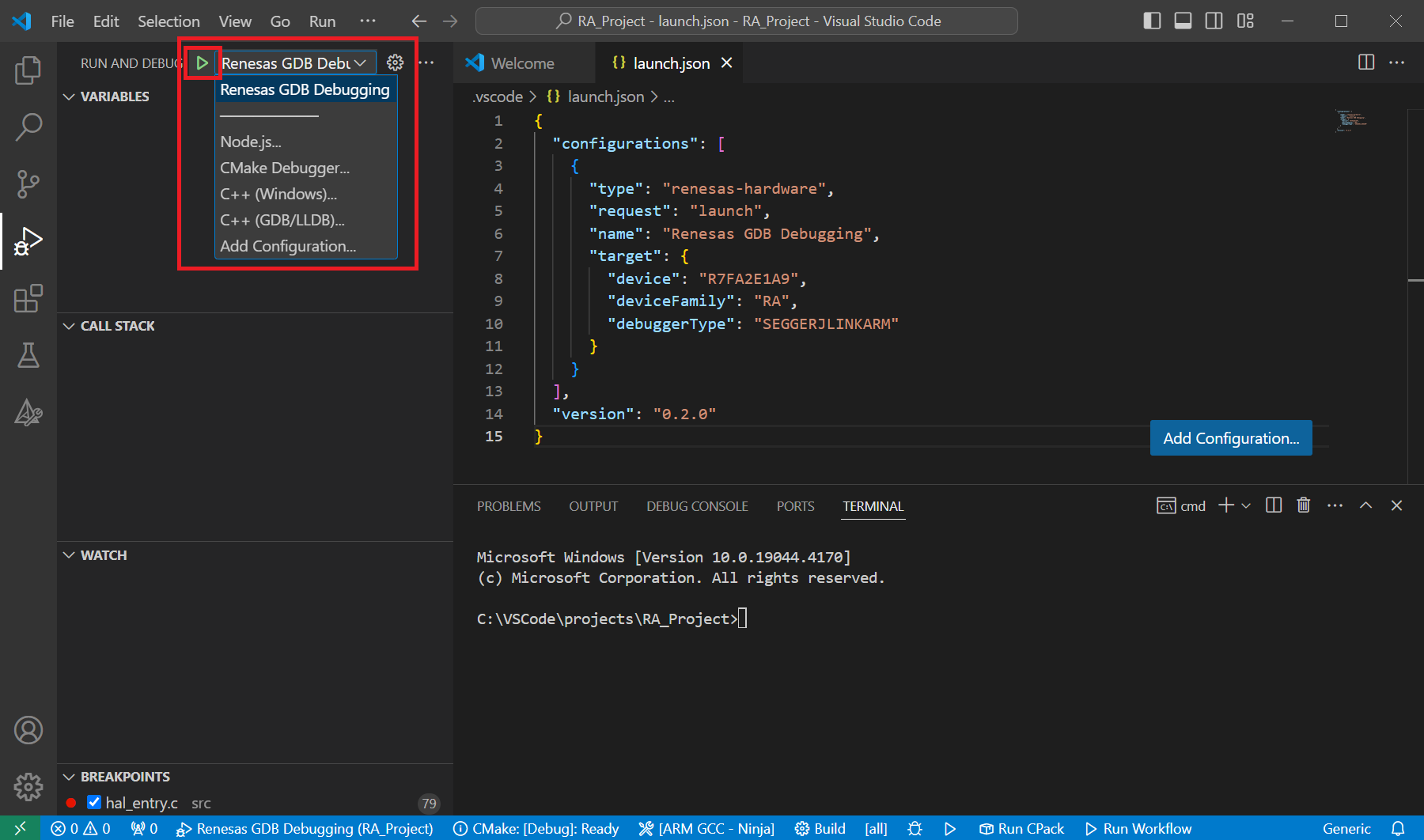
When VS Code starts the debug session, common debug control flow functions like resume, suspend, step into, step over, step out, restart, terminate debug session can be performed via the debug flow control buttons. Also, the [Debug Console] view will contain useful messages during the debug session.
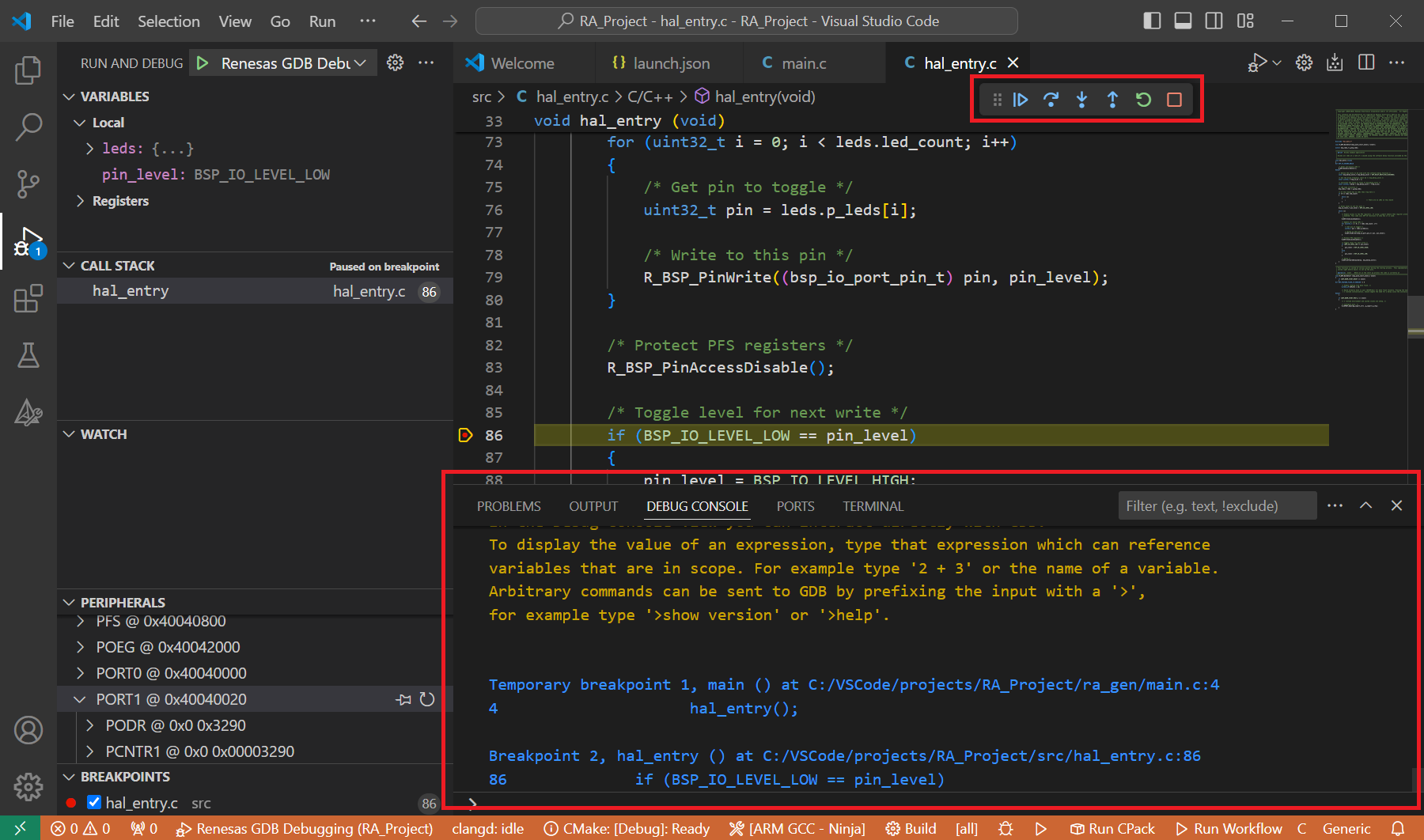
During the debug session, details about the local variables, device registers, call stack, watched variables, states of the peripherals can be accessed at the primary sidebar of VS Code in the [Run and Debug] tab.