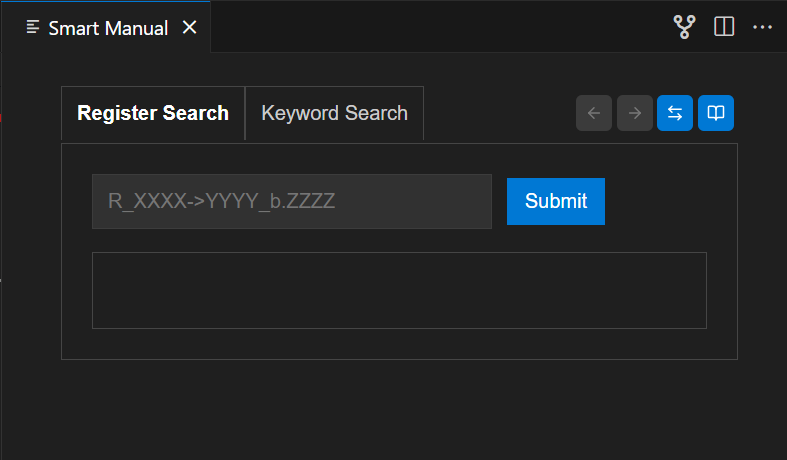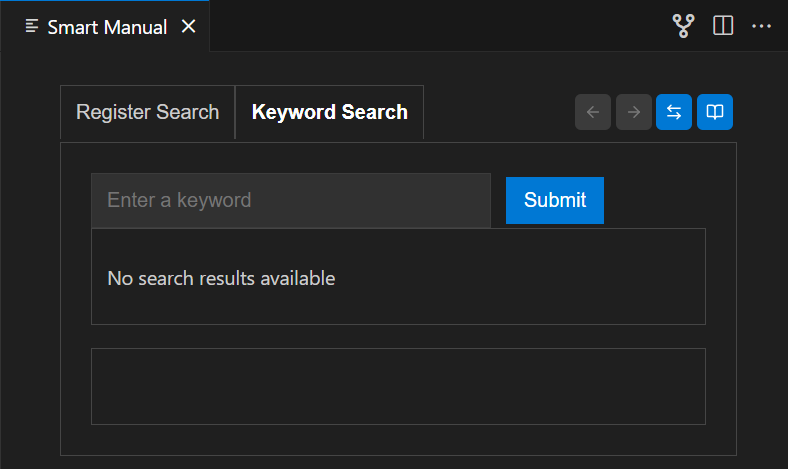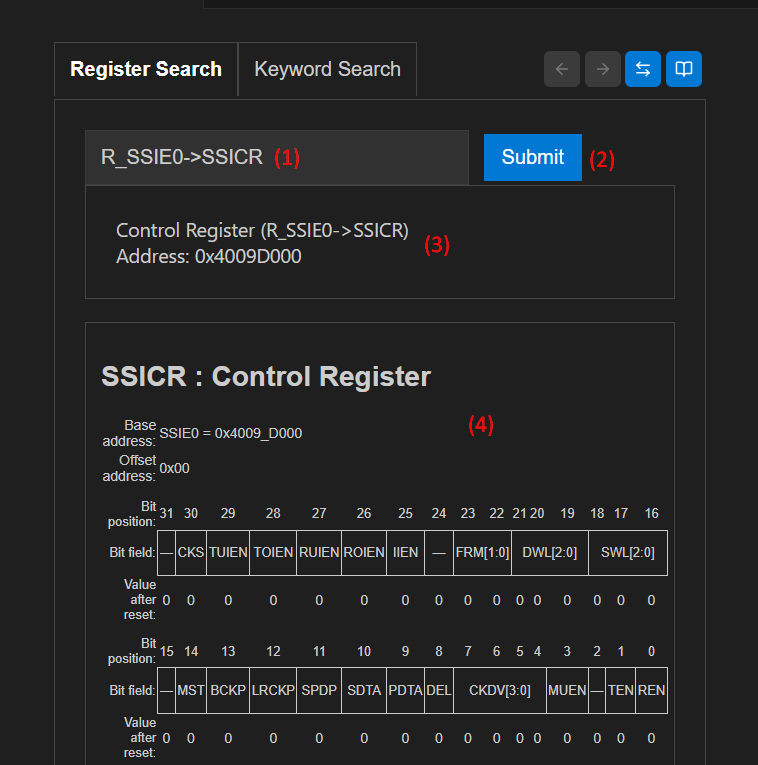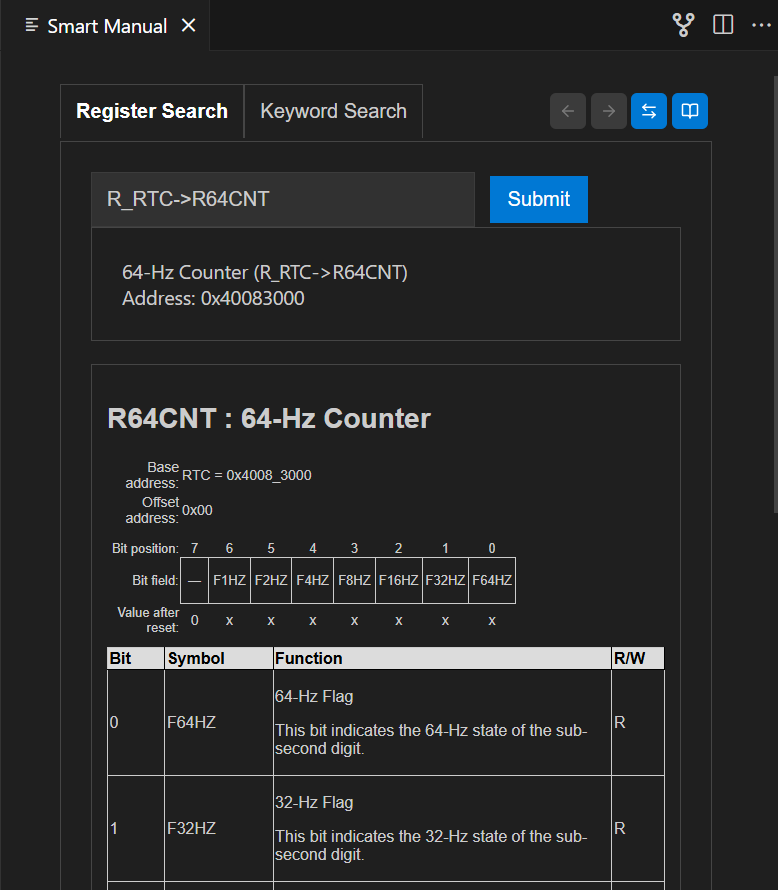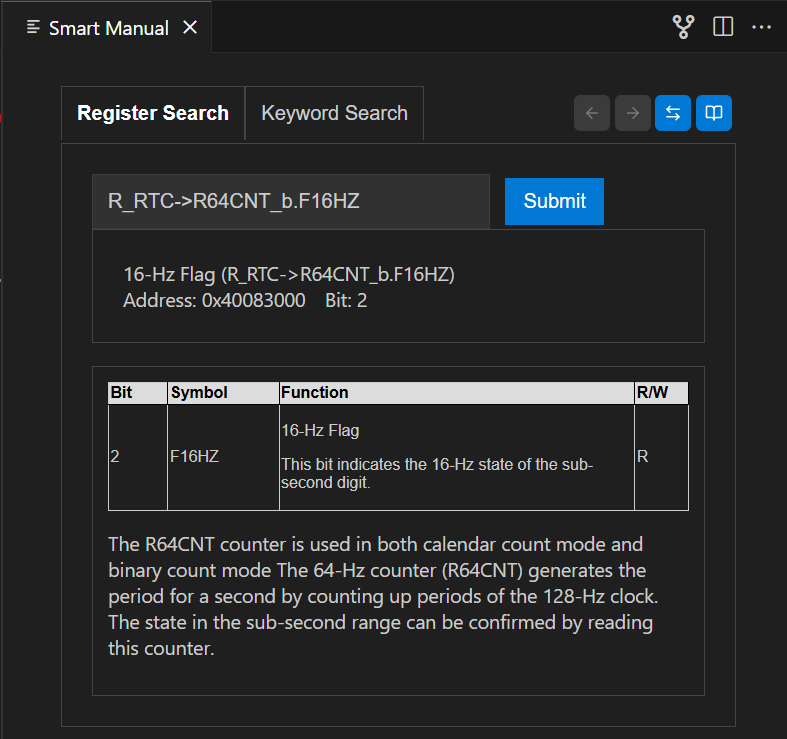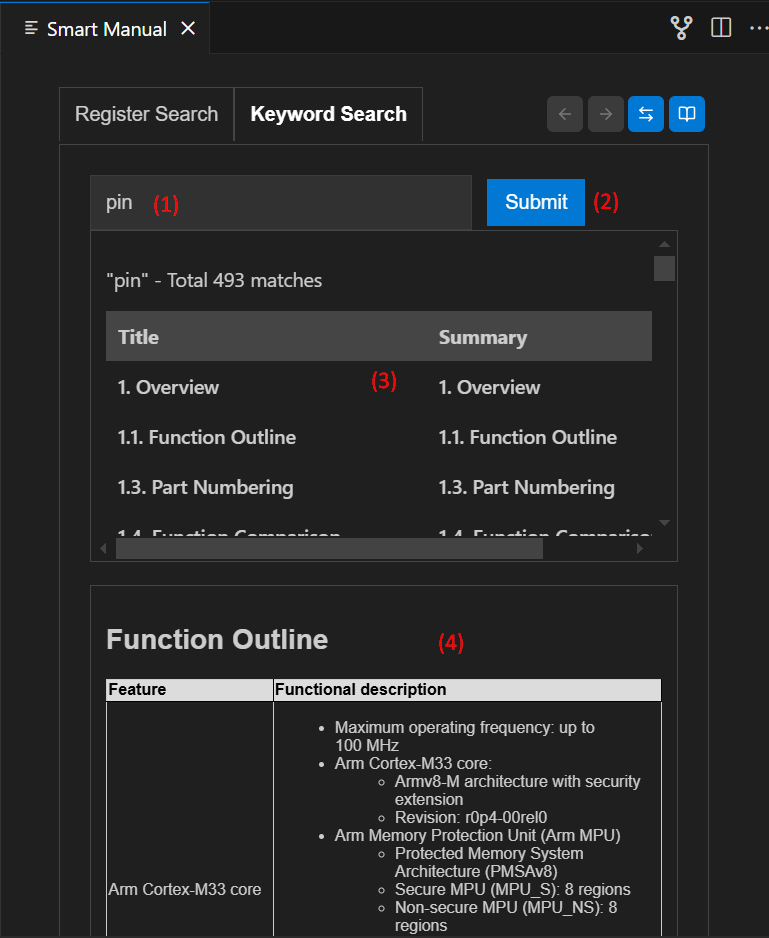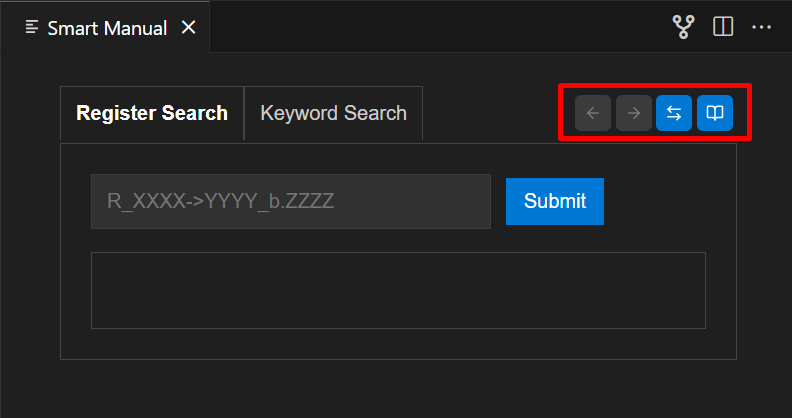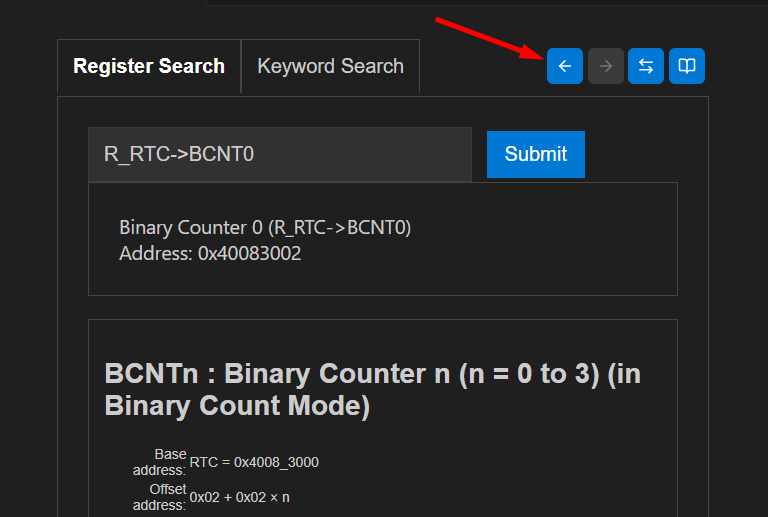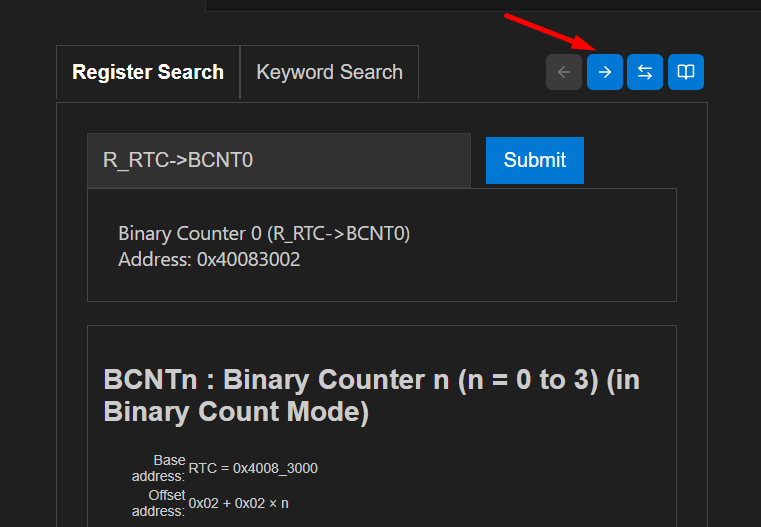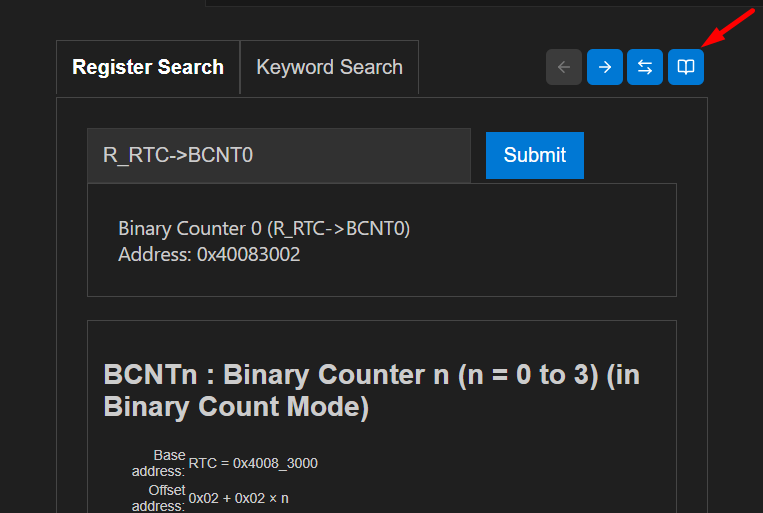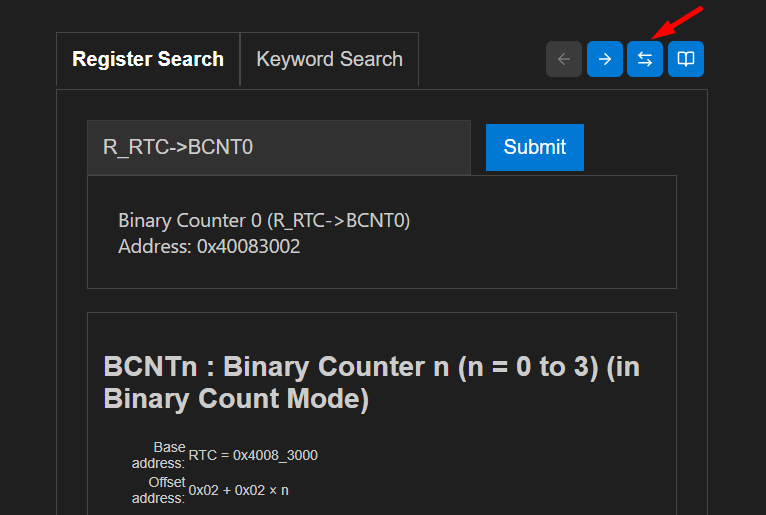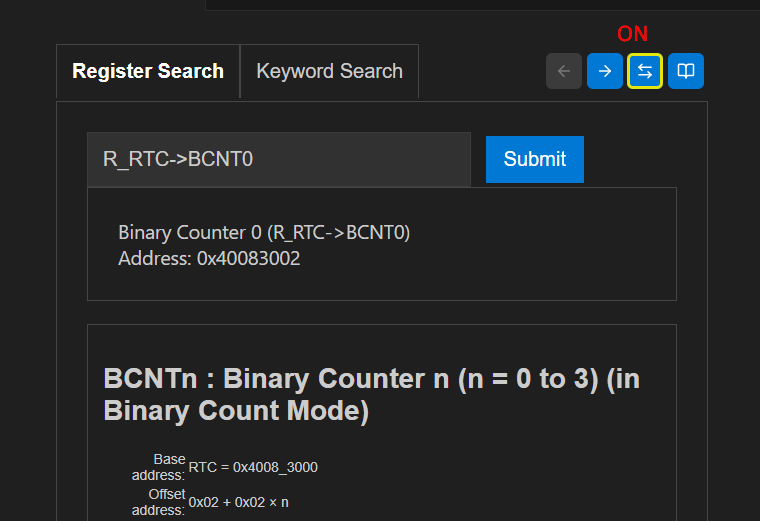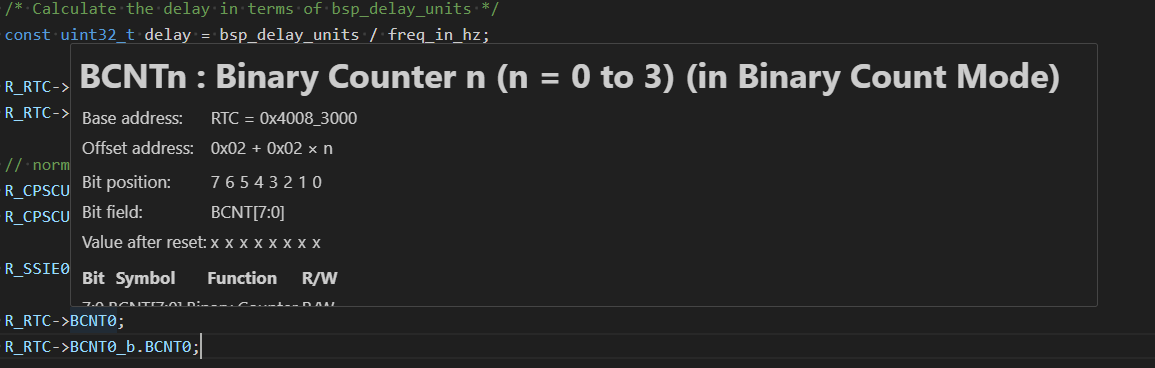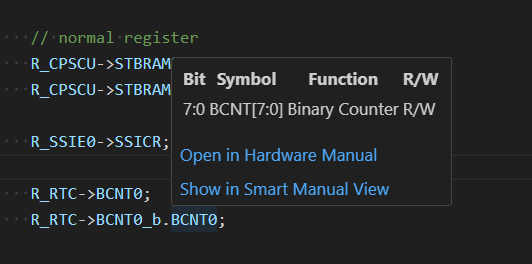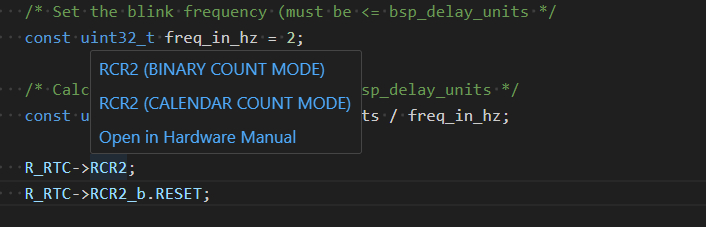4. Smart Manual
Renesas Smart manual provides quick access to hardware documentation for the target MCU. In addition to searching by register names and keywords, relevant information can be displayed by hovering over a register name in the editor.
The Smart Manual Extension offers advanced search capabilities for hardware manual content, including register and keyword searches, and displays the results in a dedicated view.
4.1. Managing Projects and Workspaces
The Smart Manual extension supports both single-folder and multi-root workspaces. Follow the instructions below to open and manage projects in each type of workspace.
4.1.1. Using a Single-Folder Workspace
When working with a single project, you can open it as a single-folder workspace in VS Code.
Projects created in e² studio or VS Code can be opened by selecting the project folder in VS Code. In order to open a project in VS Code, please follow the steps below:
In the [Explorer] view, select [Open Folder], or go to [File] → [Open Folder…].
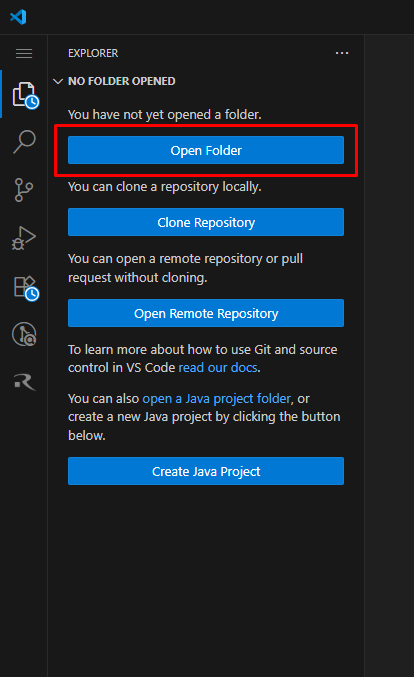
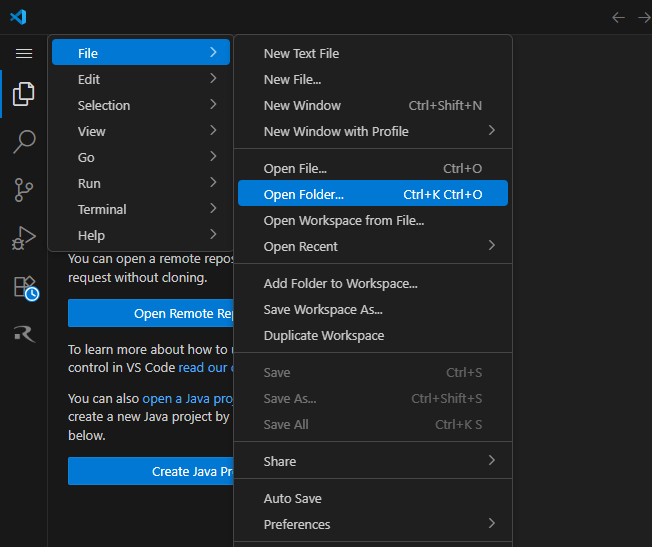
In the [Open Folder] dialog, browse to the desired project folder and click [Select Folder].
Note
For more detailed instructions on creating a project in VS Code, refer to the Creating and Building a Project section.
Alternative methods for opening a project are described in the Productivity Tips section.
Once the folder is opened, Smart Manual automatically recognizes it as the active project. All Smart Manual operations, such as database setup, searching, and pop-up synchronization, apply directly to this folder.
This configuration corresponds to the single-folder setup.
4.1.2. Using a Multi-Root Workspace
VS Code also supports multi-root workspaces, allowing you to open multiple project folders together. Each folder is treated as an independent project, and Smart Manual automatically detects the active one based on the opened file or active editor.
To use a multi-root workspace:
In VS Code, select [File] → [Add Folder to Workspace…].

Browse to the desired project folder, and add it as an additional project folder.
(Optional) Save your workspace by selecting [File] → [Save Workspace As…].

Each project folder can have its own Smart Manual database and device configuration.
When you open a file in the editor, Smart Manual automatically detects which project it belongs to and switches the active context accordingly.
You can repeat this step multiple times to add more project folders.

In this mode, Smart Manual operates independently for each project folder. Smart Manual commands (such as Open Smart Manual or Search Register/Bit) apply to the active project detected from the opened file.
Note
For more details about how workspaces operate in VS Code, refer to the official documentation.
4.1.3. Switching Active Project Context
When multiple projects are opened, Smart Manual dynamically switches its context depending on the active editor:
Opening a source file from Project A automatically switches the Smart Manual context to Project A.
Opening a file from Project B switches the context accordingly.
A notification may appear if the database for the newly activated project is not yet set up.
4.2. Setting Up Smart Manual
After opening the project, the Smart Manual will be set up automatically. If you would like to trigger the setup manually:
Open the [Command Palette], type [Download database and setup automatically], and select the option.

Wait for the extension to download and set up the database.
Note
On some devices, you may need to accept the Terms and Conditions before downloading the database. The download and setup process only starts if the Terms and Conditions are accepted.
A success notification will appear once the setup is completed.
If a database folder already exists locally, it can be set up manually:
Open the [Command Palette], type [Set up database], and select the option.
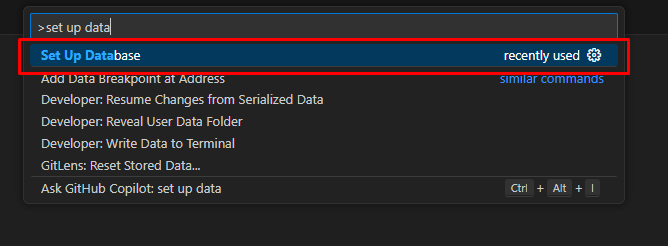
Enter the absolute path to the database file and press [Enter] to confirm.
4.3. Smart Manual View
To open the Smart Manual view, open the [Command Palette], search for [Open Smart Manual], and select the option.
The Smart Manual view contains two tabs: Register Search and Keyword Search.
4.3.1. Register Search Tab
The Register Search tab allows searching for register and bit information.
Register/Bit name input area
Submit button
The information section for the register/bit
Register/Bit information display area
To search for a register or bit:
Enter the register or bit name in the input area.
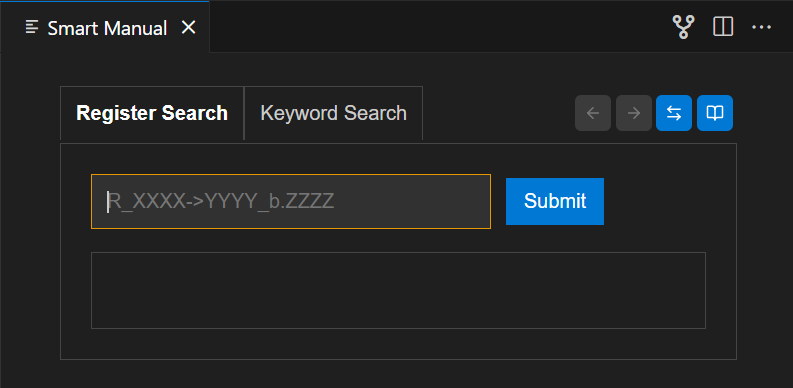
If there are matching candidates, a dropdown list will appear. Select the desired register or bit from the list.
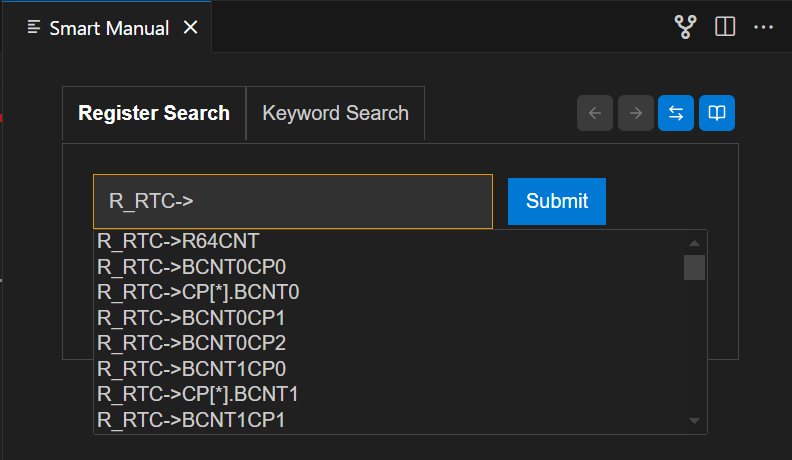
Press [Enter] or click the Submit button to display the result.
Register information example:
Bit information example:
4.3.1.1. Register/Bit Name Format
RX devices:
Format |
Example |
|
|---|---|---|
Register name |
XXXX.YYYY |
SYSTEM.MDSR |
Bit name |
XXXX.YYYY.BIT.ZZZZ |
SYSTEM.MDSR.BIT.IROM |
RA devices:
Format |
Example |
|
|---|---|---|
Register name |
R_XXXX->YYYY (MMMM) |
R_RTC->RCR2 (CALENDAR COUNT MODE) |
Bit name |
R_XXXX->YYYY_b.ZZZZ |
R_RTC->RCR2_b.START (CALENDAR COUNT MODE) |
XXXX: module symbol
YYYY: register symbol
ZZZZ: bit symbol
MMMM: mode name (optional, only when register description varies by mode)
4.3.2. Keyword Search Tab
The Keyword Search tab allows searching for keywords in the hardware manual.
Keyword search text field
[Submit] button
Search result list display area
Search result display area
To search for a keyword:
Enter a keyword and press [Enter] or click [Submit]. The result list will be displayed.
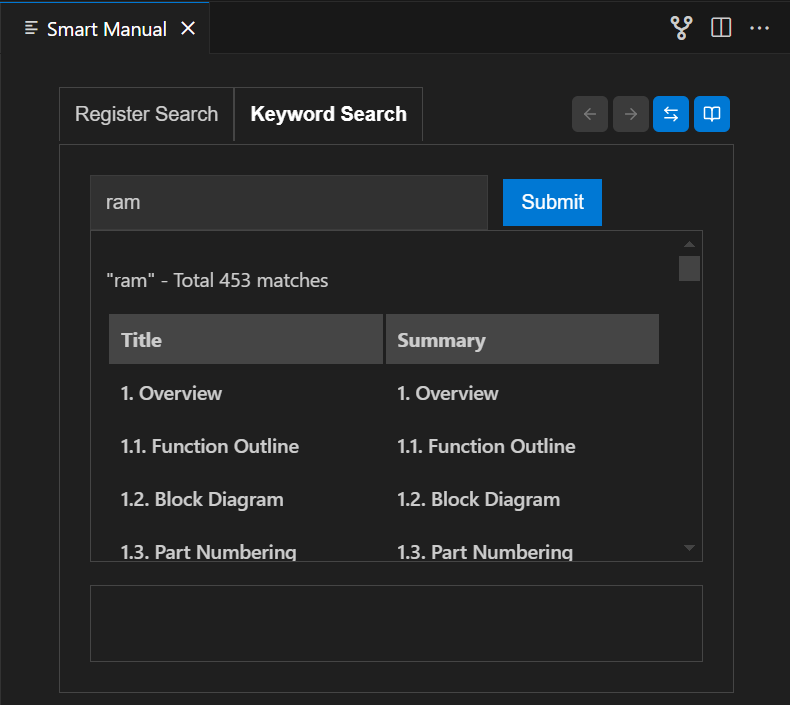
Click an item in the list to view detailed information.
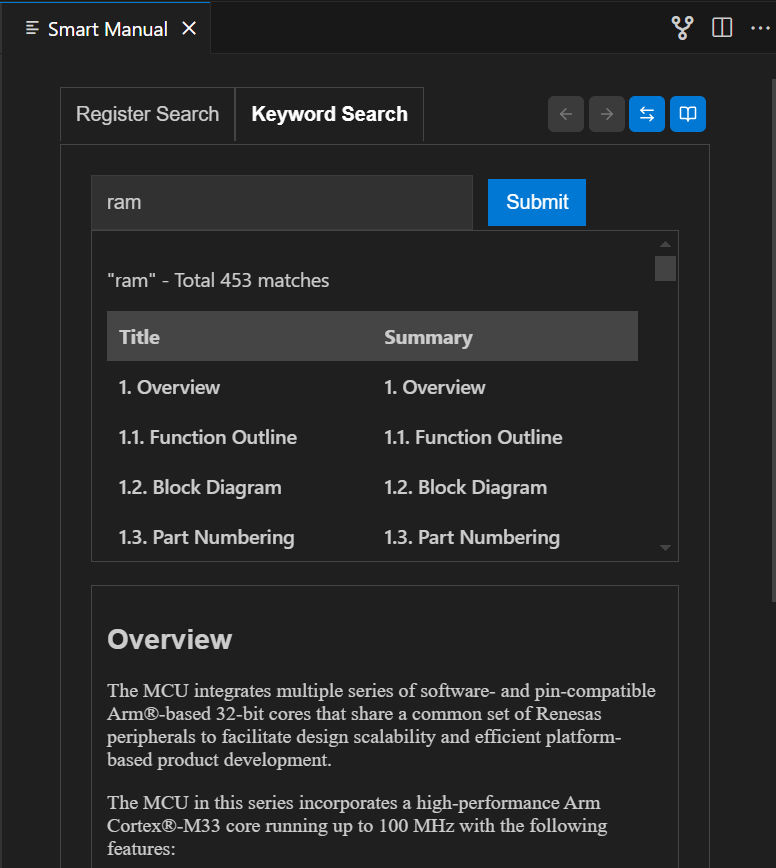
4.4. Smart Manual Pop-up
Smart Manual supports direct pop-up explanations in the editor for registers and bits.
When hovering over a register or bit name in the editor, a pop-up appears showing the corresponding explanation.
The pop-up provides options for further actions:
Tooltip Text |
Function |
|---|---|
Open Hardware Manual |
Opens the hardware manual for the current device |
Show in Smart Manual View |
Shows the register/bit explanation in the Smart Manual view |
4.5. Other Commands
Additional commands available in the Command Palette:
Search register/bit: Quickly searches for a register or a bit in the database.
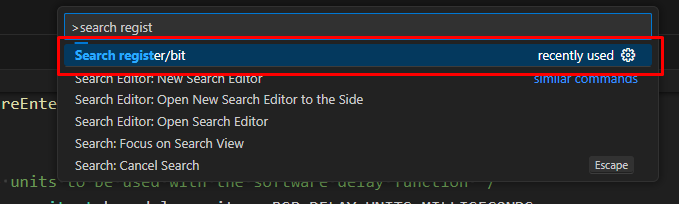
Search keyword: Quickly searches for a keyword in the database.
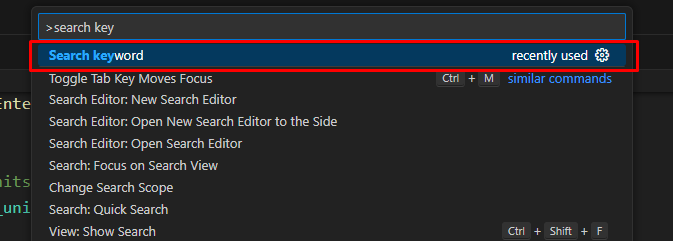
4.6. Limitations of the Pop-up feature
Images and SVGs are not displayed in hover pop-ups (but are shown in the Smart Manual view).

Content appearance may differ from the Smart Manual view due to styling and layout limitations.

Links and notes are not clickable or interactive in the pop-up.