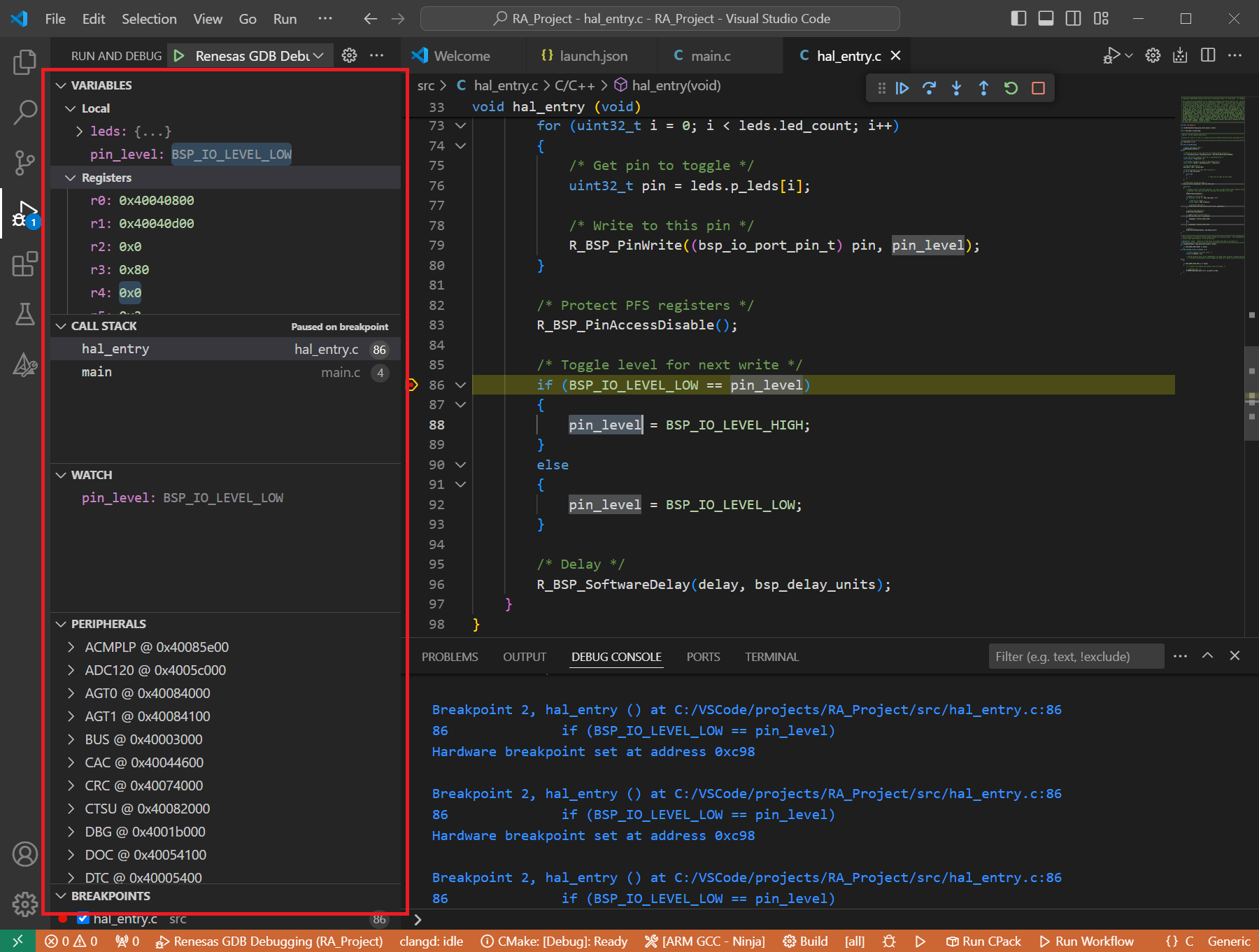15. Quick Start for Renesas RZ/N
15.1. Supported Environments
Operating System |
Windows: Windows 10 / Windows 11 |
VS Code version |
1.102.0 (minimum) |
VS Code can be downloaded and installed from this page https://code.visualstudio.com/.
15.2. Installation
For the Renesas RZ/N Family, Renesas Platform provides a straightforward installation wizard to install the CMake, Ninja, Python, ARM GNU Toolchain, SEGGER J-Link and the Support Files for RZ Family. To set up your environment:
Open VS Code.
Navigate to the “Renesas” tab in VS Code. Then, click “Renesas Quick Install” in the “Environment” view.

Click the “Install” button for the “Renesas RZ/N” device family. The Renesas Platform will now check the dependencies required by the Renesas RZ Device Family. The Renesas Platform extension will check the local environment and CMake, Ninja, Python, ARM GNU Toolchain, SEGGER J-Link and the Support Files for RZ Family, then create an installation plan for them if necessary.
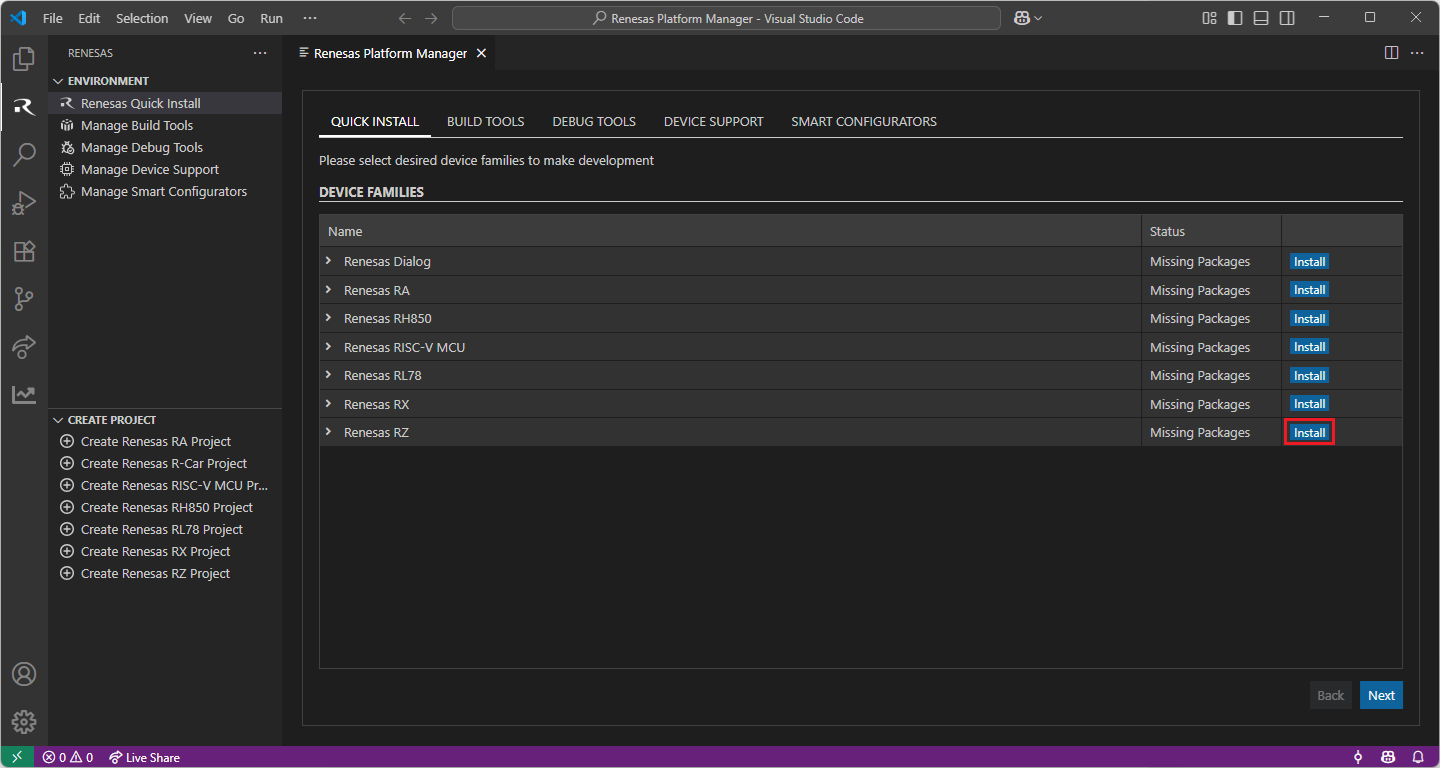
When your selection is ready, click the “Start Installations” button. The download and installation process will start automatically.
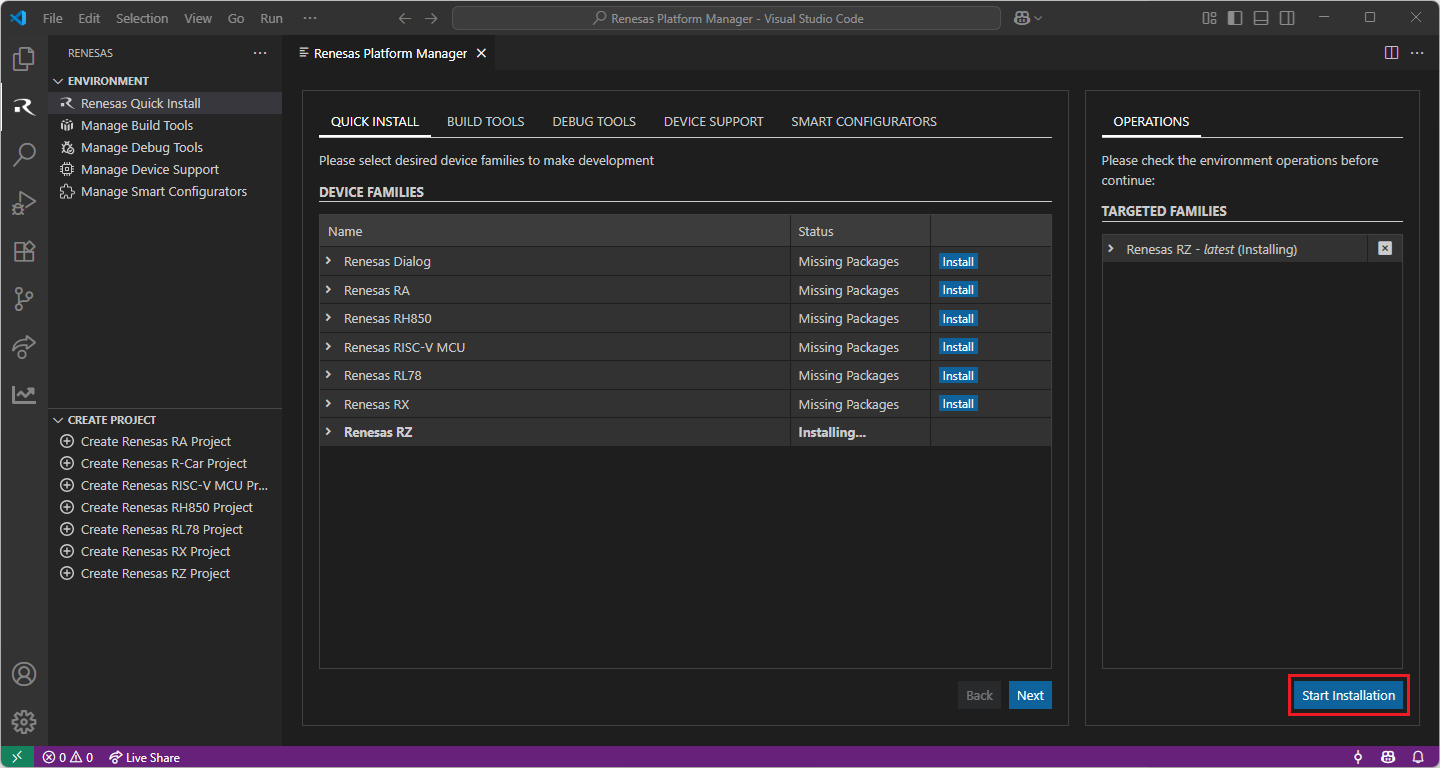
Installing the latest RZ/N Smart Configurator:
Download and install the latest version of RZ/N Smart Configurator:
After installing the Renesas RZ/N Smart Configurator, you should register the Renesas Smart Configurator installation in VS Code. In order to register the Renesas RZ/N Smart Configurator, perform the following steps:
Click “Manage Smart Configurators” and check the Renesas RZ/N Smart Configurators. Use the “Register SC” button to register the Smart Configurator manually by selecting the path of the Smart Configurator.
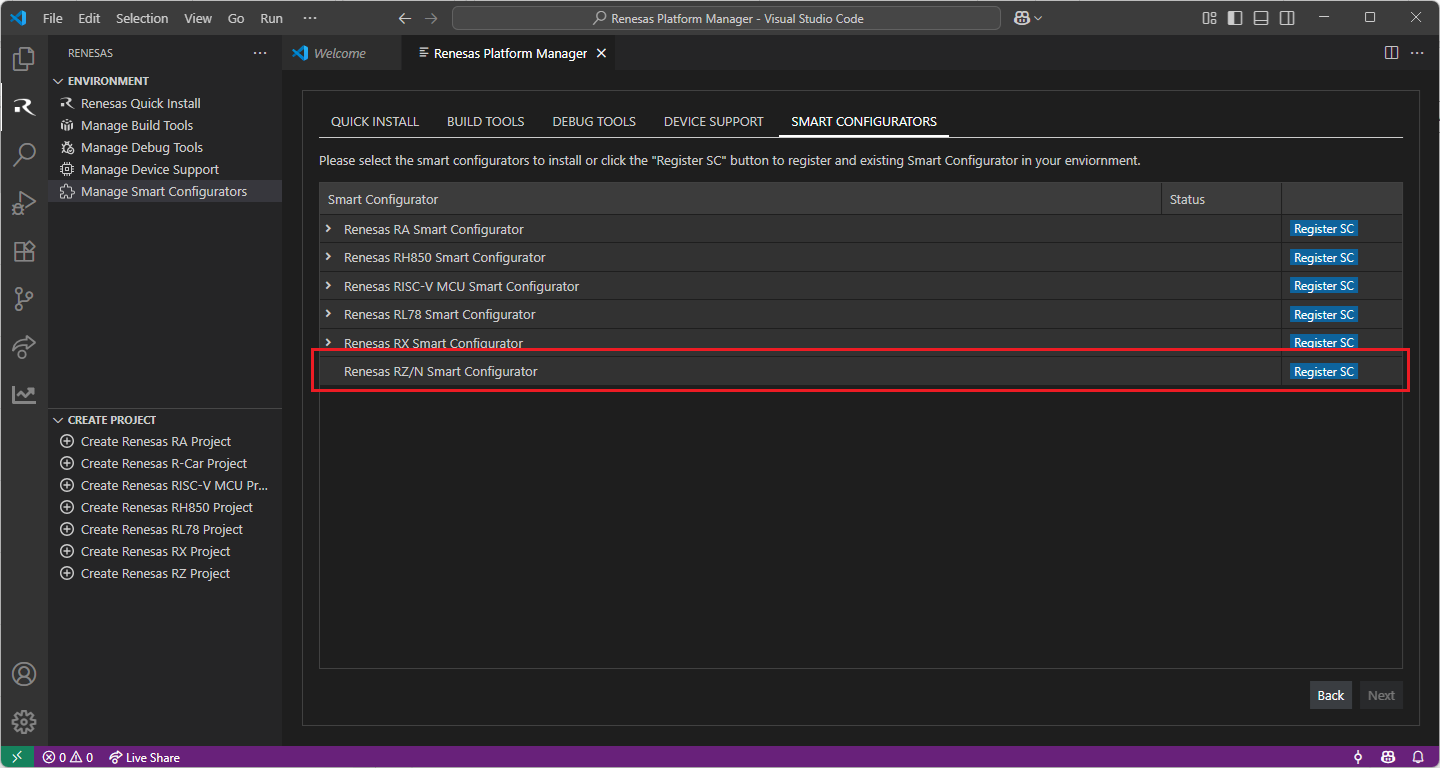
Once it is registered, the Smart Configurator will be visible in the Renesas RZ/N Smart Configurators list.
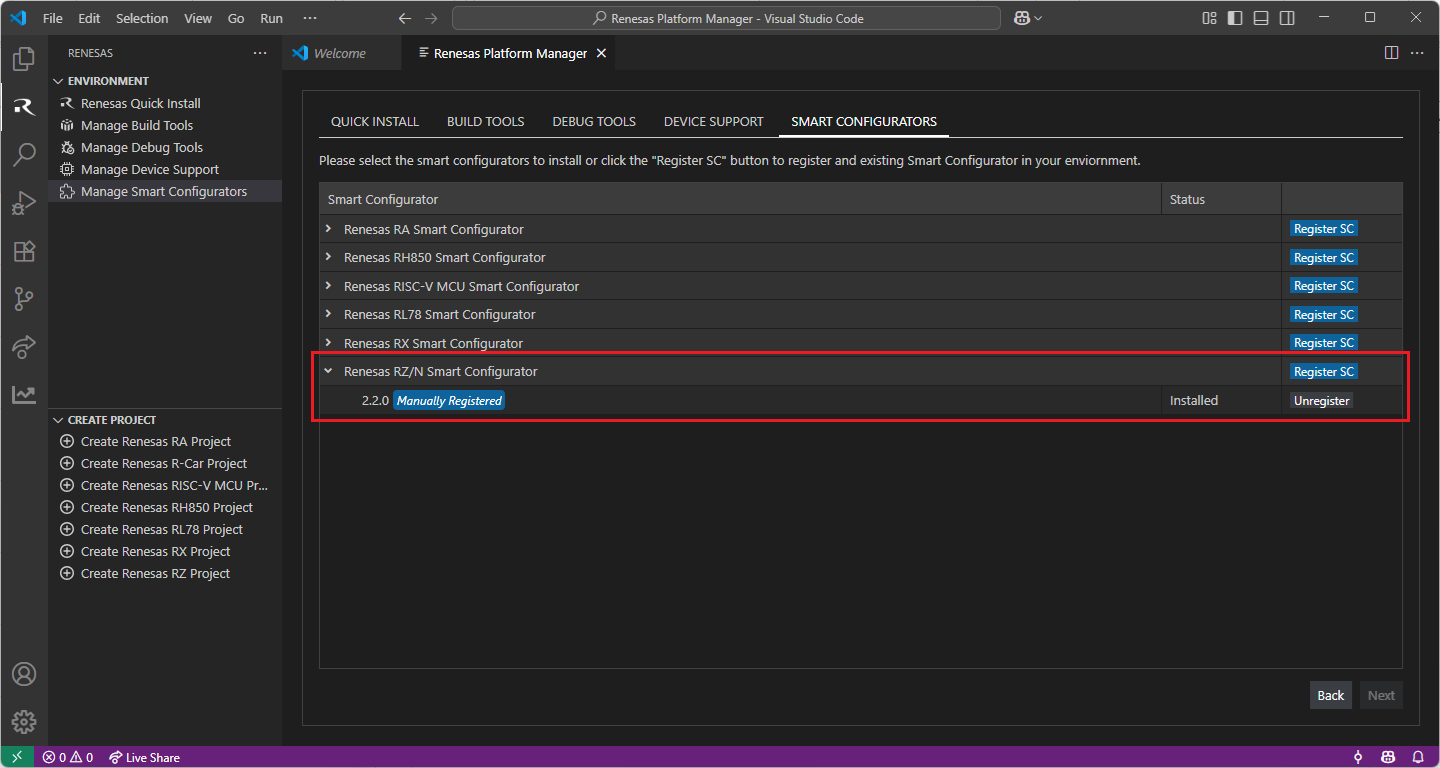
15.3. Creating a Project
For RZ/N device family projects, it is recommended to use RZ/N Smart Configurator to create a project for VS Code. Smart Configurator can be accessed via the “Create Project” view in the “Renesas” tab. Please use the following instructions to create and build a project for RZ/N device family.
Navigate to “Renesas” and click [Create Renesas RZ project] from the commands.
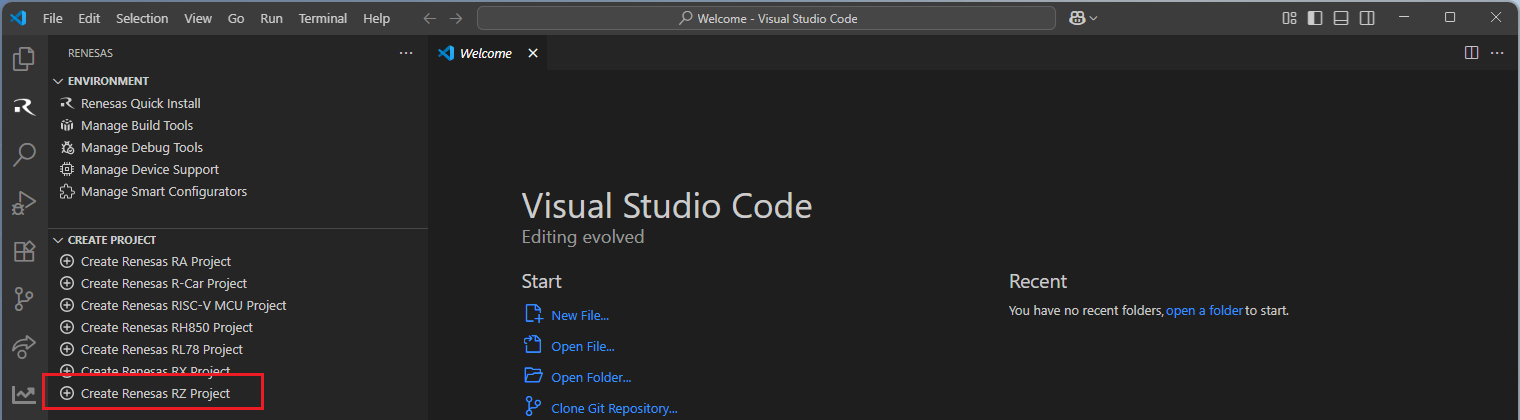
Select [Create RZ/N Project with Smart Configurator] option from the list.
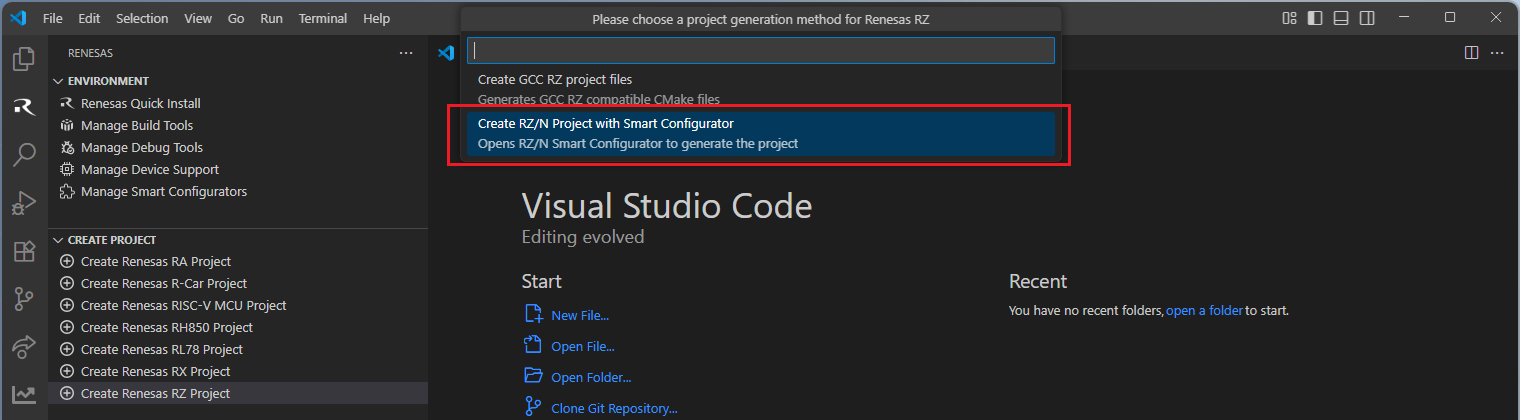
Then, VSCode will show installed [RZ/N Smart Configurator] list, select a [Smart Configurator] from the list.
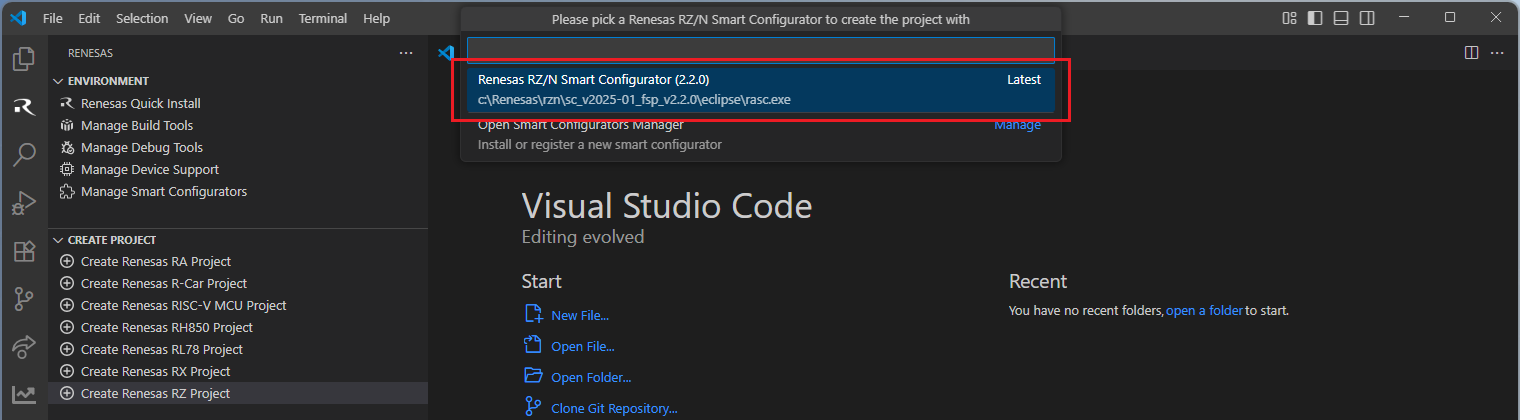
Select a [Folder] to create the project.
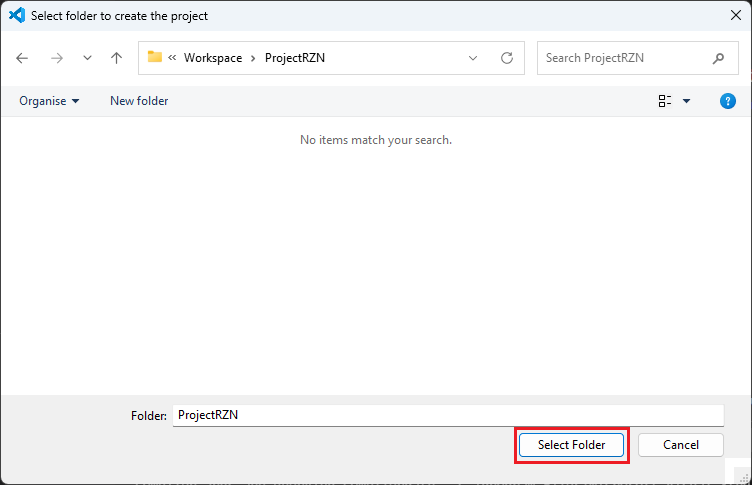
Keep the [Project name] and click [Next].
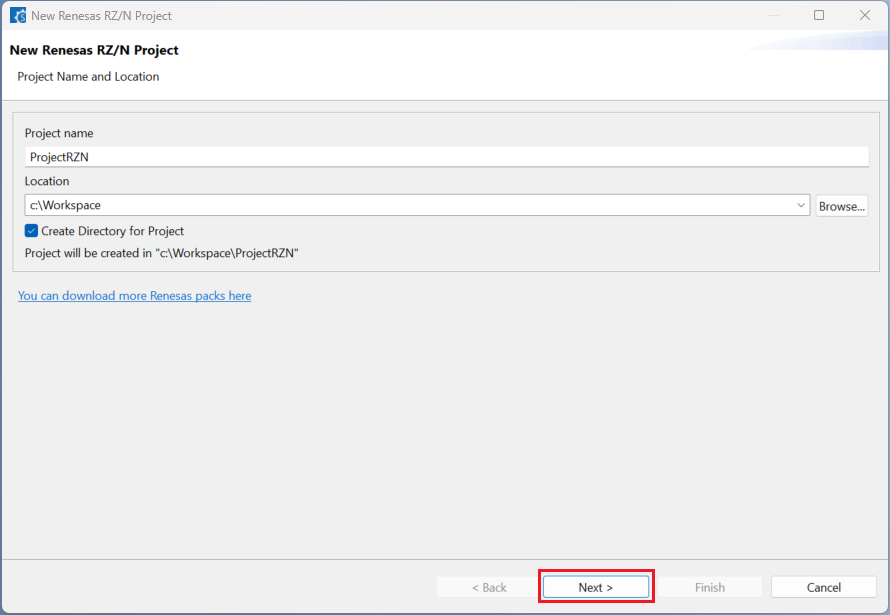
Configure your board, device type and programming language, then click [Next].
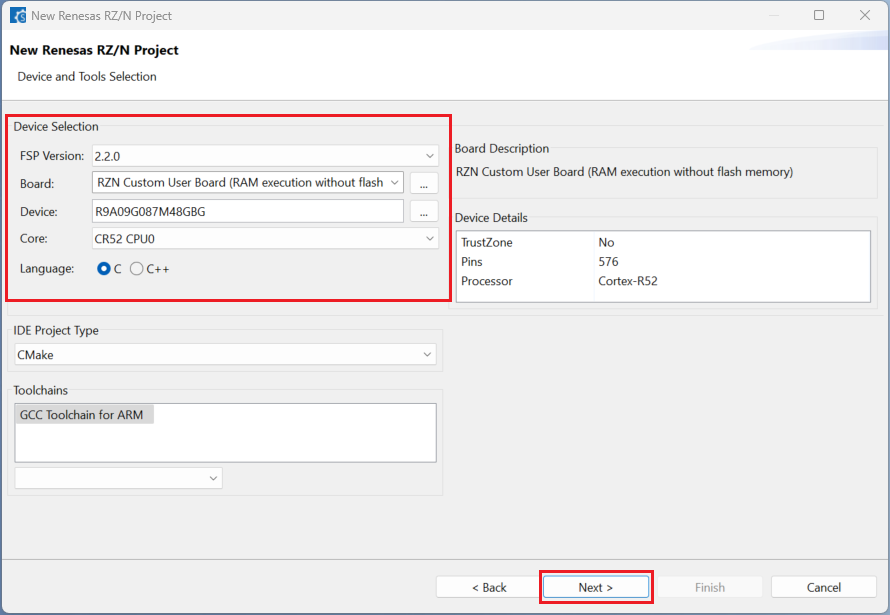
Choose the “Smart Bundle” configuration and continue by clicking [Next] (Skip choosing the Smart Bundle selection for the sample project).
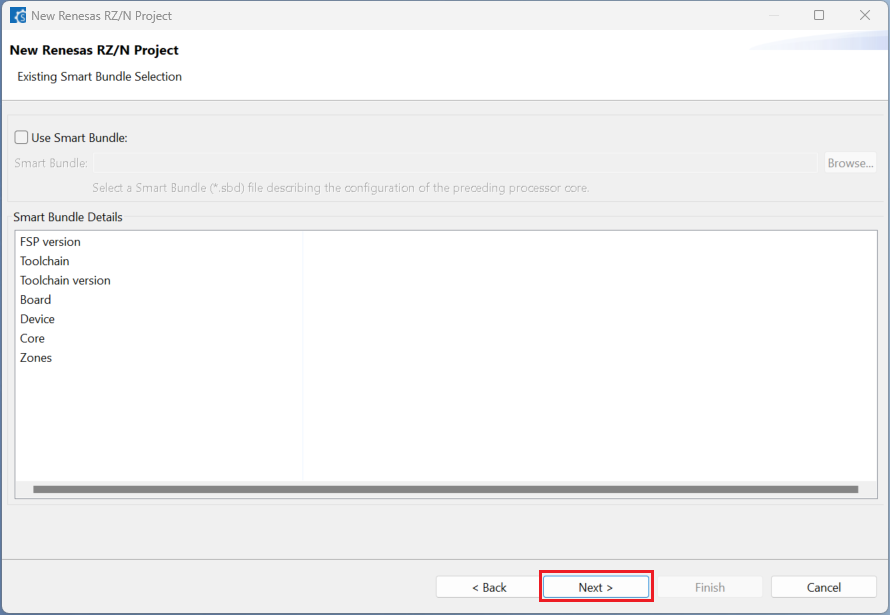
Choose the “RTOS” configuration and continue by clicking [Next] (Continue with “No RTOS” for the sample project).
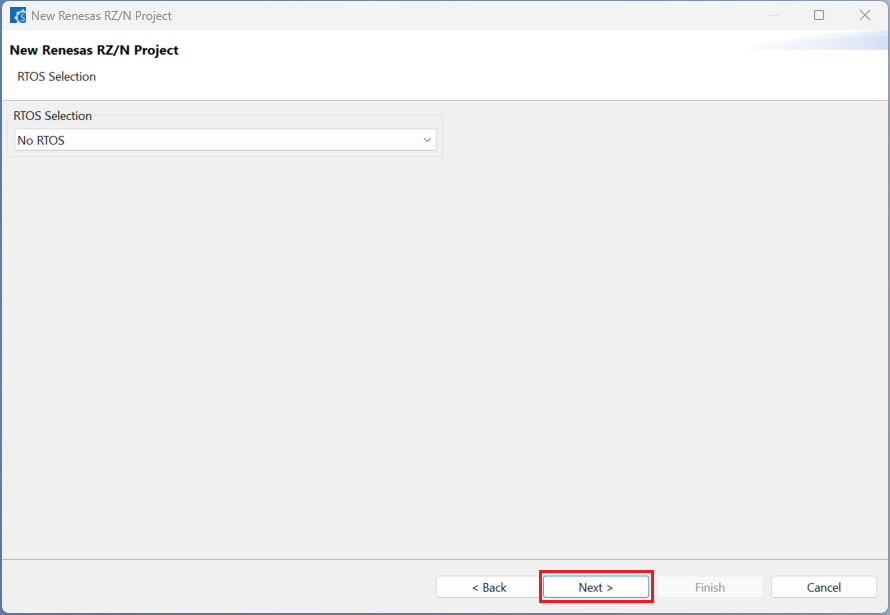
Choose one of the project templates then click [Finish] to complete the project creation steps.
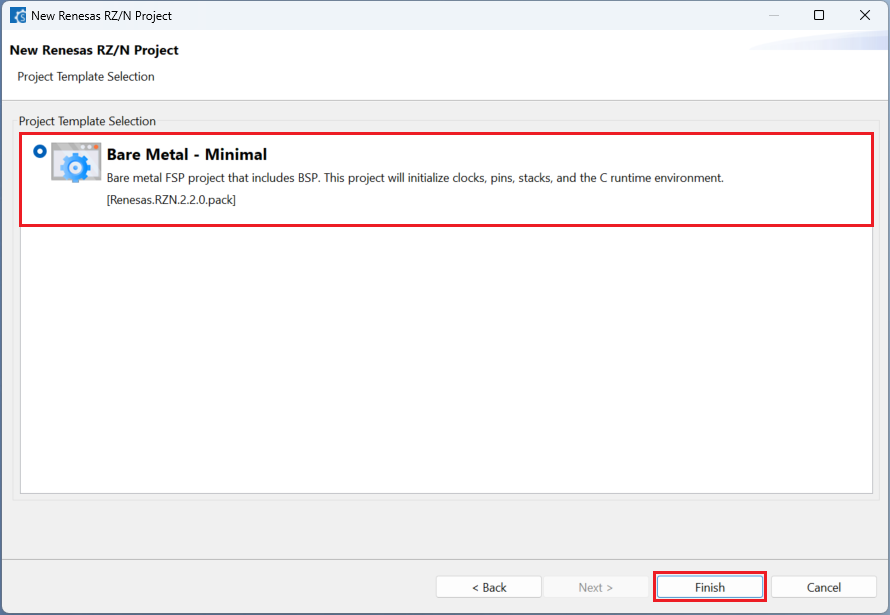
Close [RZ/N Smart Configurator] after generation of the project files completed.

15.4. Building the Project
For building a project, which has been created with RZ/N Smart Configurator, please follow the steps below:
When the project is opened for the first time, CMake configure and the CMake Kit selection operations must be performed. In order to do these operations, open the “Command Palette” in VSCode and select “CMake: Configure” from the commands.
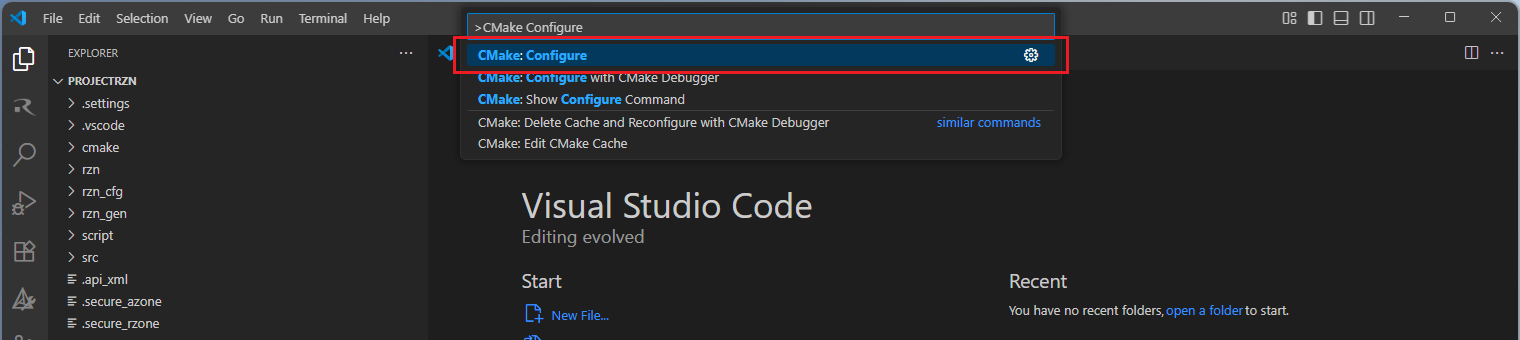
Then, a kit selection menu will be shown. Select “Renesas Platform: Arm GNU Toolchain …” from the menu if the project is generated for GCC toolchain. It is important to use the “Renesas Platform: …” kits since they contain Renesas-specific configuration parameters for Renesas projects.
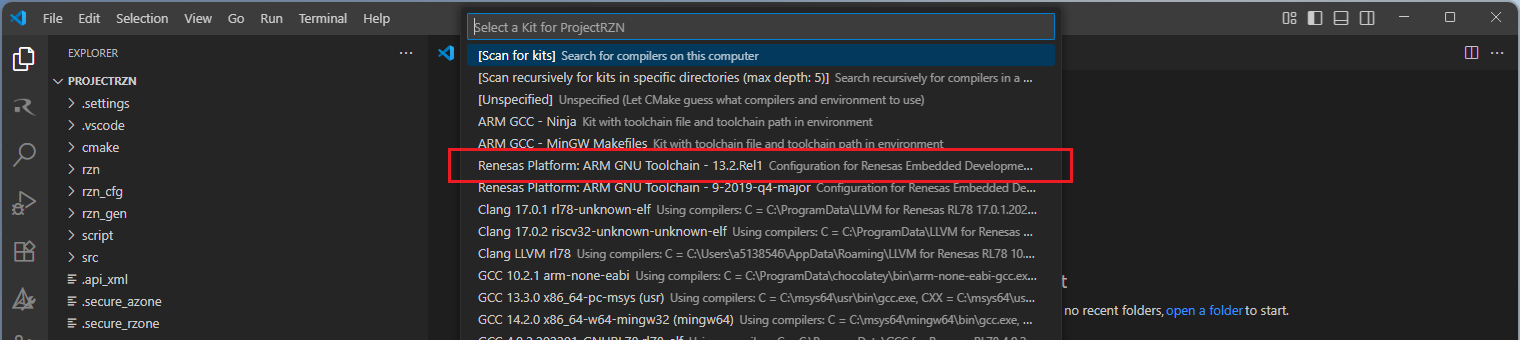
Note
Missing the selection of the CMake Kit or wrong selection can cause build problems. If you missed the CMake Kit selection or selected a wrong kit, you can re-select the CMake Kit by running “CMake: Select a kit” command from the VSCode Command Palette.
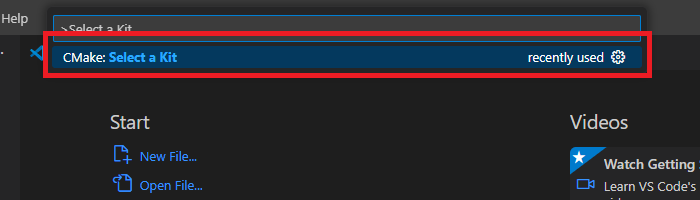
Now, go to and click “Terminal” => “Run Build Task” from the menu.
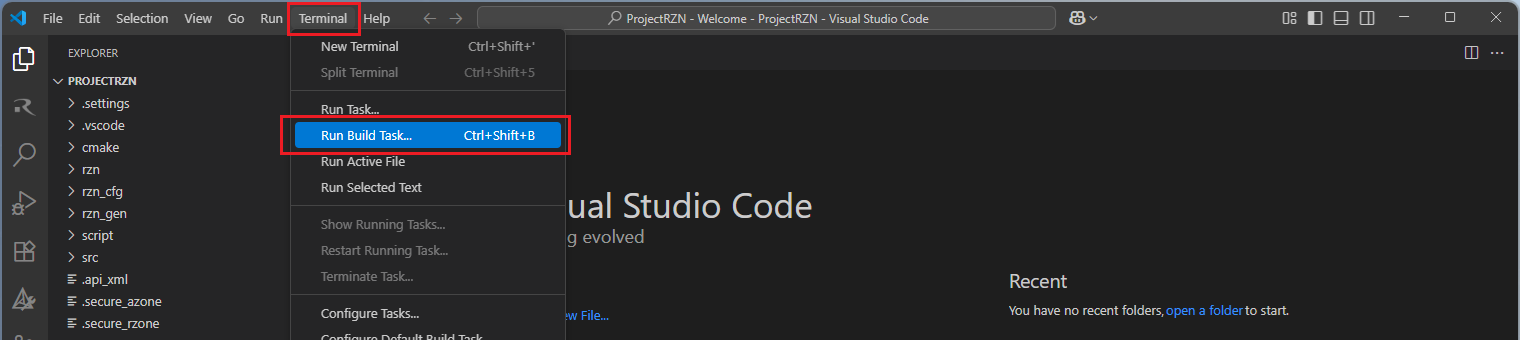
Build options will be shown, select the “Build Project” option.
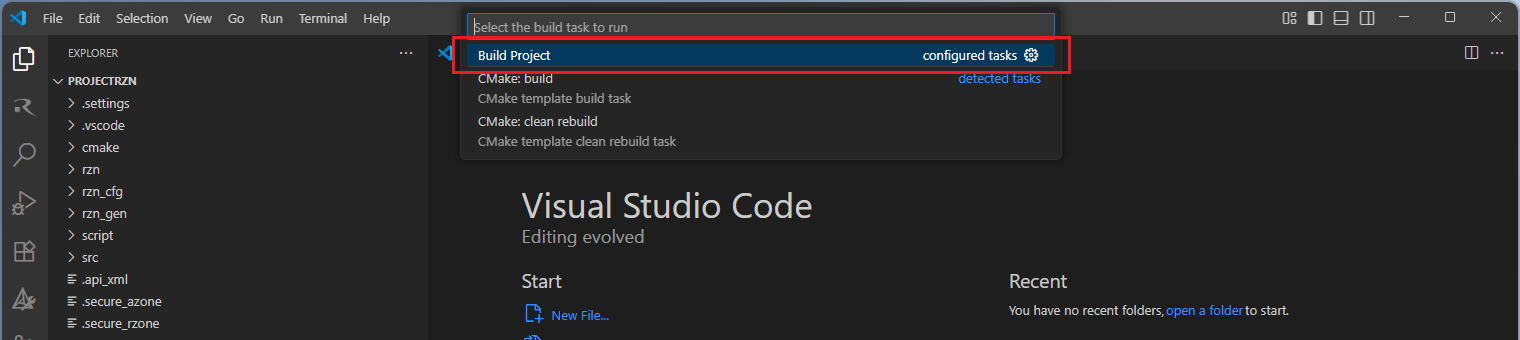
Note
Alternatively, you can directly use the “Build” button to start the build operation via the VS Code toolbar.

After the build operation, you will see the progress completed successfully. By default, build output (<project name>.elf) can be found in “build/<Build Type>/CMakeFiles/<project name>.elf.dir/” folder.
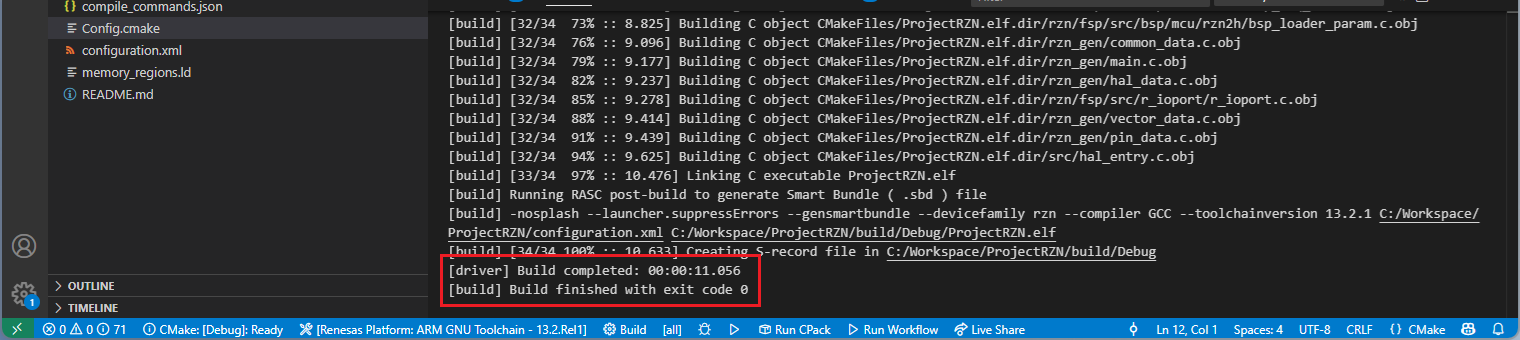
15.5. Debugging the Project
A debug session can be started by selecting the created configuration and clicking the [Start Debugging] button in the [Run and Debug] tab, or pressing [F5] from the keyboard.
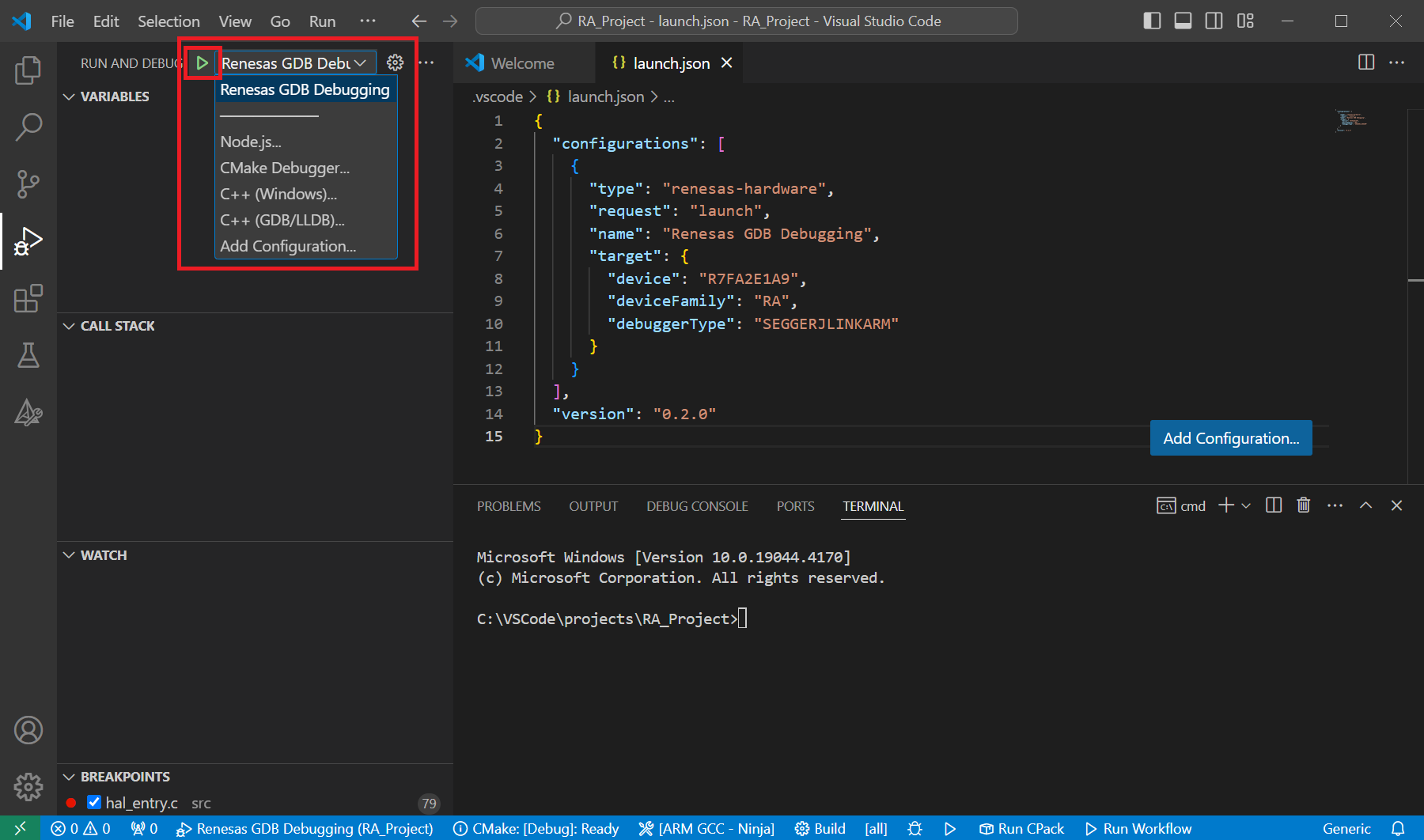
When VS Code starts the debug session, common debug control flow functions like resume, suspend, step into, step over, step out, restart, terminate debug session can be performed via the debug flow control buttons. Also, the [Debug Console] view will contain useful messages during the debug session.
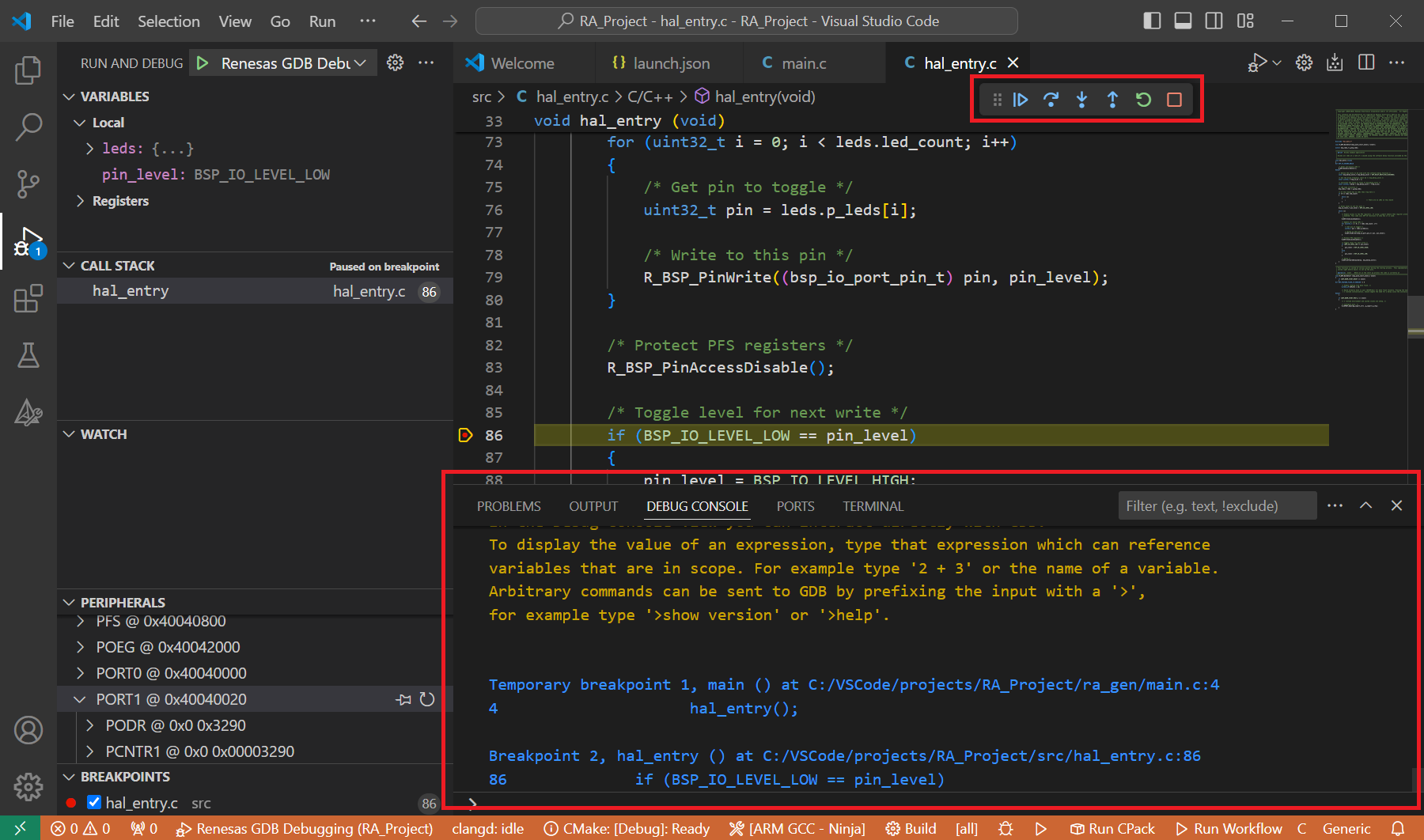
During the debug session, details about the local variables, device registers, call stack, watched variables, states of the peripherals can be accessed at the primary sidebar of VS Code in the [Run and Debug] tab.